Two ways to update Allxon Agent
Method 1: Update locally on edge device
-
On your edge device, open Terminal for Linux or Command Prompt for Windows.
Open a new tab in the Command Prompt first, then enter the following command, and the update process of Allxon Agent will start automatically.
💡 Note: Please Input the following command without inserting newline.
- 【Linux】 Enter command in Terminal or SSH client
-- estimate: 3~5 min
sudo bash -c "$(wget -qO - https://get.allxon.net/linux)"
- 【Windows】Re-execute the Allxon Agent Installer. If you cannot find it, follow these steps to re-execute and run the installer.
- Method 1: Enter the link below on your edge device to download Allxon Agent Installer.
[https://get.allxon.net/windows/allxon-installer.exe] - Method 2: If you are using Allxon Portal, click on the + Add Device button in the upper right corner. Then, click on the download icon to get Allxon Agent Installer for your edge device.
- Method 1: Enter the link below on your edge device to download Allxon Agent Installer.
-png.png)
- Run the installer file, and you will see the following display:
-png-1.png)
-png-1.png)
-png-1.png)
-png-2.png)
- After a successful installation, Allxon Agent should start up automatically. If the Allxon Agent does not start, you can manually start it by pressing Ctrl + Shift + B.
-png-2.png)
Method 2: Update remotely via Allxon Portal
- Enter Allxon Portal
 , select the Device icon on the left navigation pane to enter Device Page.
, select the Device icon on the left navigation pane to enter Device Page. - Click on the device that you want to update.
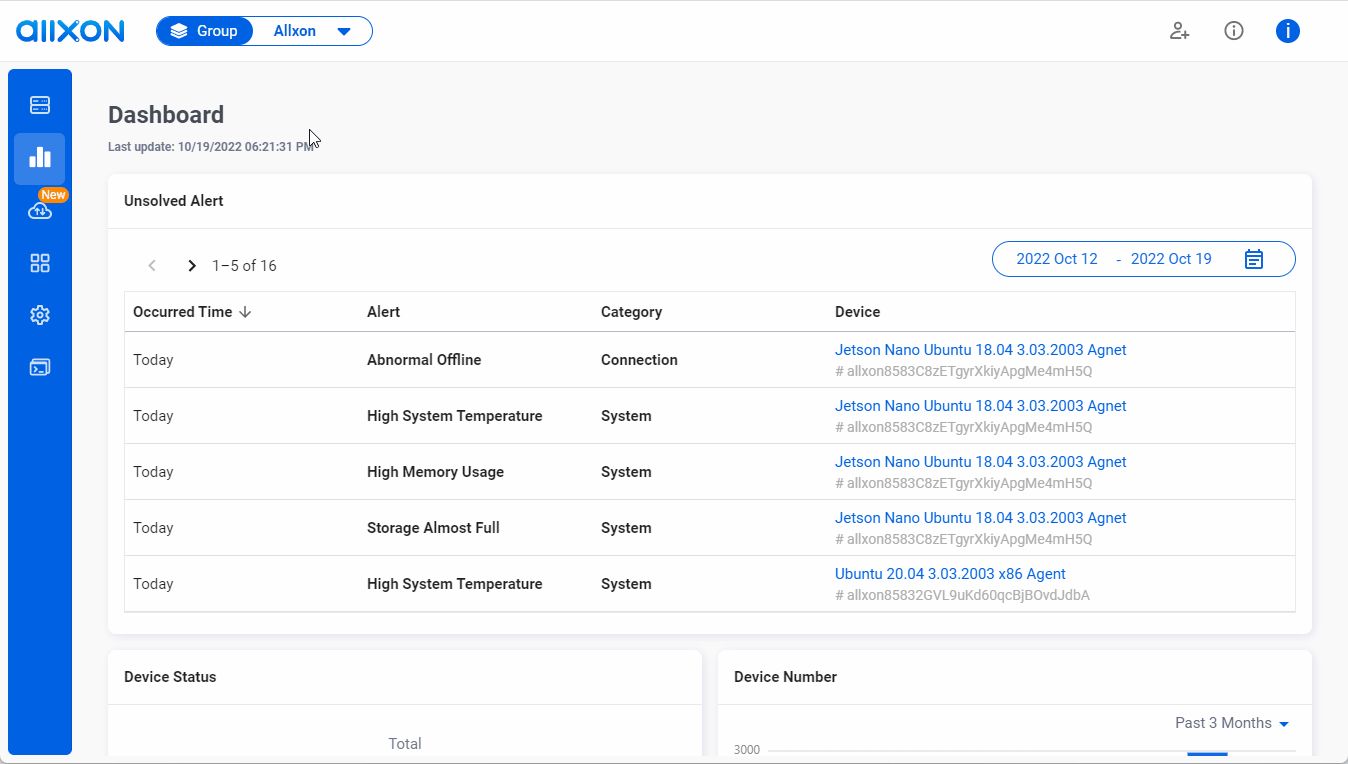
- Go to "Monitoring" tab.
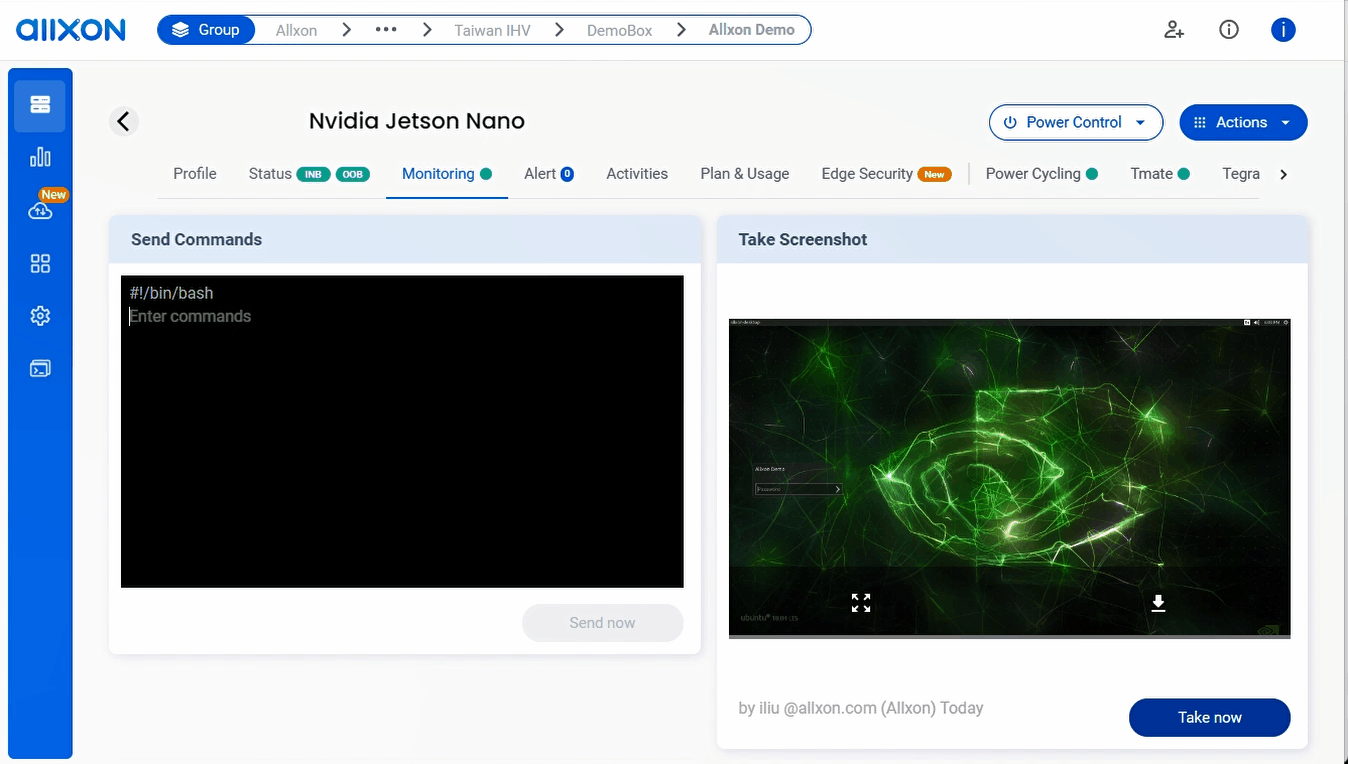
- 【Linux】 Enter command in Terminal or SSH client
-- estimate: 3~5 min
- Allxon Agent v3.02 or lower:sudo bash -c "$(wget -qO - https://get.allxon.net/linux)"
- Allxon Agent v3.03 or higher:bash -c "$(wget -qO - https://get.allxon.net/linux)"
- An execution progress will show. Click on Got it after one-minute timeout.
💡 Note: As the agent update process may take longer than 1 minute, It is normal to get a timeout error on Executing command status.
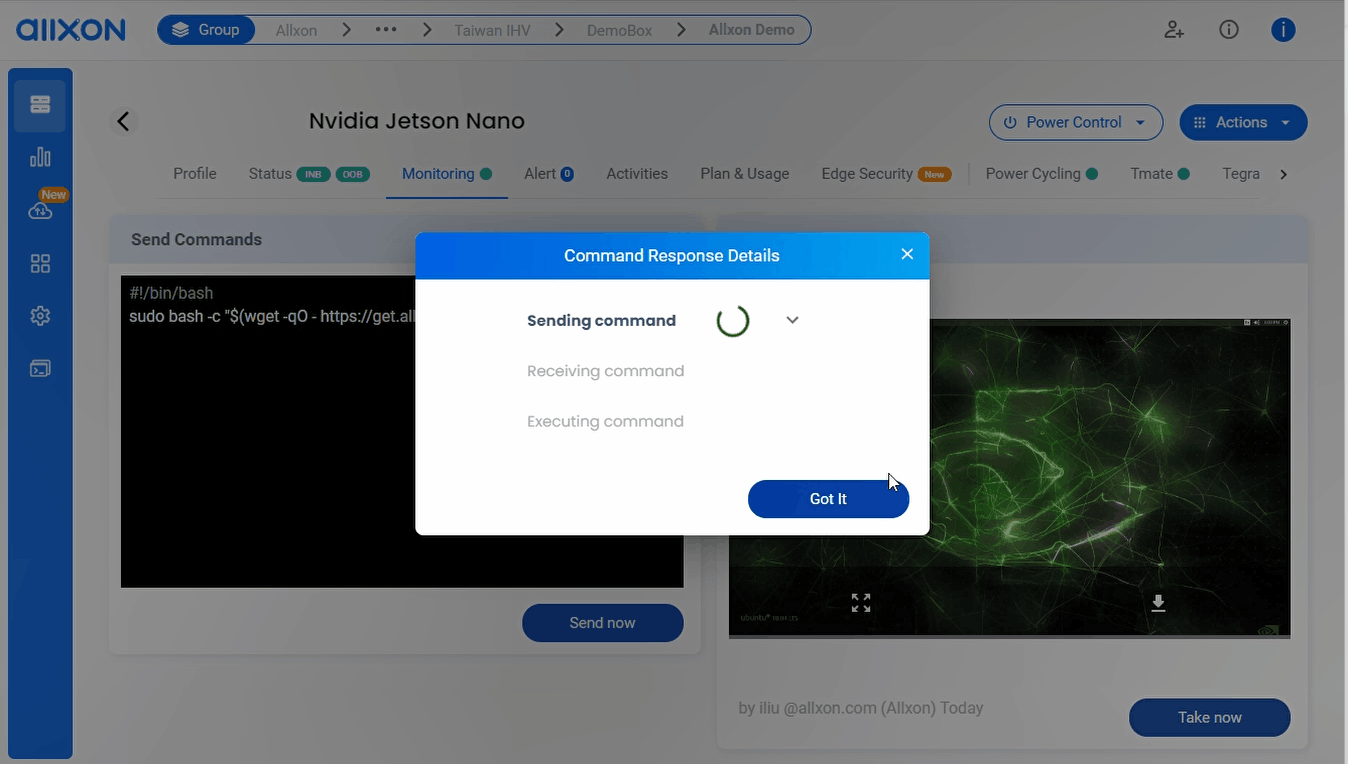
- Go to Status tab and click on Agent to check the agent version.
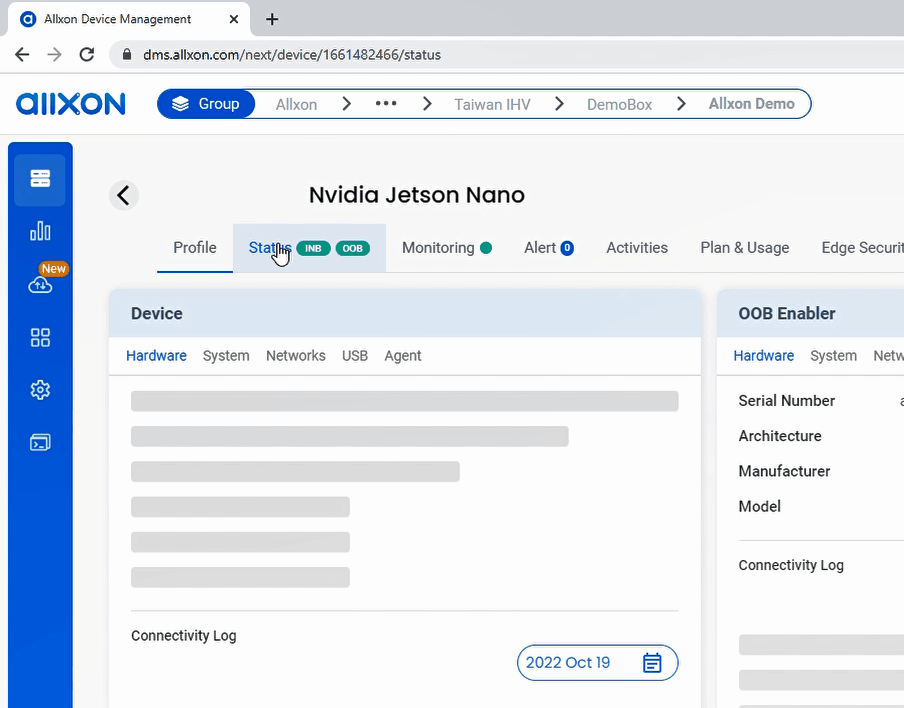
💡 Note: The agent update process may take about 3~5 minute.
- Keep refreshing the page until the new agent version is updated. The agent should be updated and back online with the new version in 5 minutes.
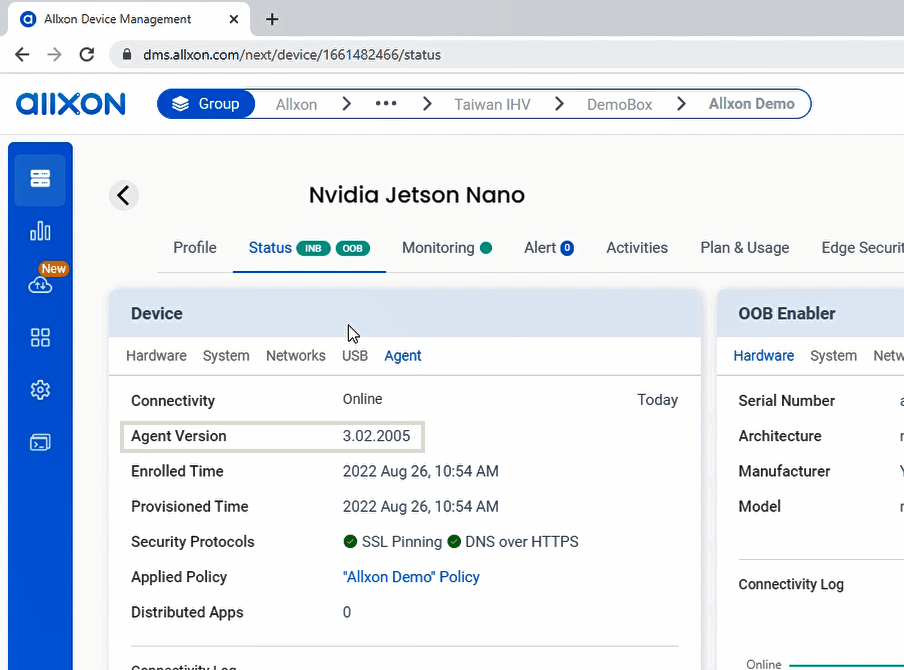
💡 Note: If the agent is not updated in 5 minutes, please head over to the next section to update the agent locally on the edge device.
