Set USB Keyboard and Mouse Lock Settings
Allxon USB Keyboard and Mouse Lock feature is a high security function that prevents hackers from intruding your devices via USB keyboard or USB mouse insertion.

- To protect your devices, Enable this feature by clicking on the Settings icon, to bring up the USB Keyboard & Mouse Lock Settings window.
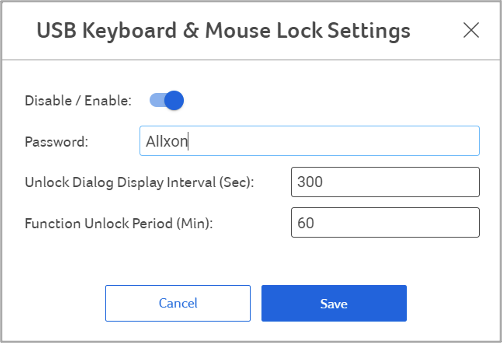
- Disable/Enable: Toggle the switch to Disable or Enable this feature.
- Password: Create a password that will be used to unlock this function on your device.
- Unlock Dialog Display Interval (Sec): Set the time you would like the Unlock Password window to appear on your device during setup.
- Function Unlock Period (Min): Set the time you would like the device to be re-locked after the device has been unlocked.
- Click Save to save changes.
- Add an Unlock Device feature onto your device in the Unlock USB Devices List section.
💡 Note: Only a USB keyboard or a USB mouse that is recognized by the operating system can be added to this section for this feature to work.

Click on “+” to bring up the Add Unlock Device window, and fill in the following details:
- Device Name: Create device name.
- PID: Enter the PID of the Unlock USB device.
- VID: Enter the VID of the Unlock USB device.
Click Save to save changes. The new unlock device will appear on your Unlock Devices List section.
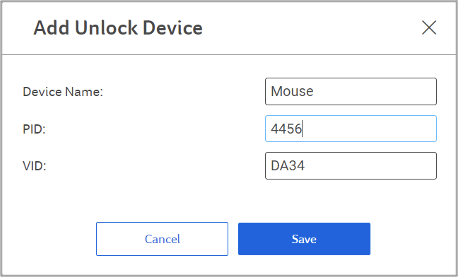
All changes made in Policies will be recorded in the Policy’s Profile page under the Activities section.

