SKIP AHEAD TO:
Migration: What’s Happening
Allxon is excited to announce the launch of our brand-new OTA page and the Allxon Artifact Toolkit, which is set to replace the current Application Page on Allxon Portal. By Migrating to the OTA page, you now have full access to all artifact upload and deployment activities on Allxon Portal, helping you make informed decisions to manage your remote edge devices using Over-The-Air Tools. The introduction of the new OTA page focuses on three powerful functions to update and manage remote edge devices with an ease and simplicity that has never been experienced before.
The three key benefits of Allxon OTA page:
- Scalable and Stable Fleet Updates: 1 single portal to manage all OTA updates.
- Flexible and Diverse Requests: supports a wide range of OTA update requests, such as docker, image, file, videos, etc.
- Secure and encrypted process: safe encrypted processes when conducting OTA updates.
When is Migration Happening?
Allxon’s OTA page on Allxon Portal is set to launch effective immediately on 18 October 2022 and will be available in conjunction with the current Application page for a three-month transition period where you will be able to seamlessly migrate the current applications on the Application page to the OTA page. The Application page is set to retire on 31 January 2023, whereby from this point on, you will only be able to access the new OTA page. What are you waiting for? Start your migration process ASAP to experience all the perks of OTA deployment on Allxon Portal first-hand!
How to Migrate?
Migrating from old to new can be a daunting process. In this guide, you will be given a step-by-step on how to make your transition from the old Application page to the new OTA page as easy as possible.
In this Migration article, you be guided on how to:
- Backup all existing content from the old Application page
- Get Allxon Artifact Toolkit
- Use Allxon Artifact Toolkit to create OTA artifacts
- Create OTA deployments on the New OTA Page
1. Backup All Existing Content from the Old Application Page
Follow the steps below to begin your Applications backup:
- Login to Allxon Portal
 and head over to Applications Page.
and head over to Applications Page. 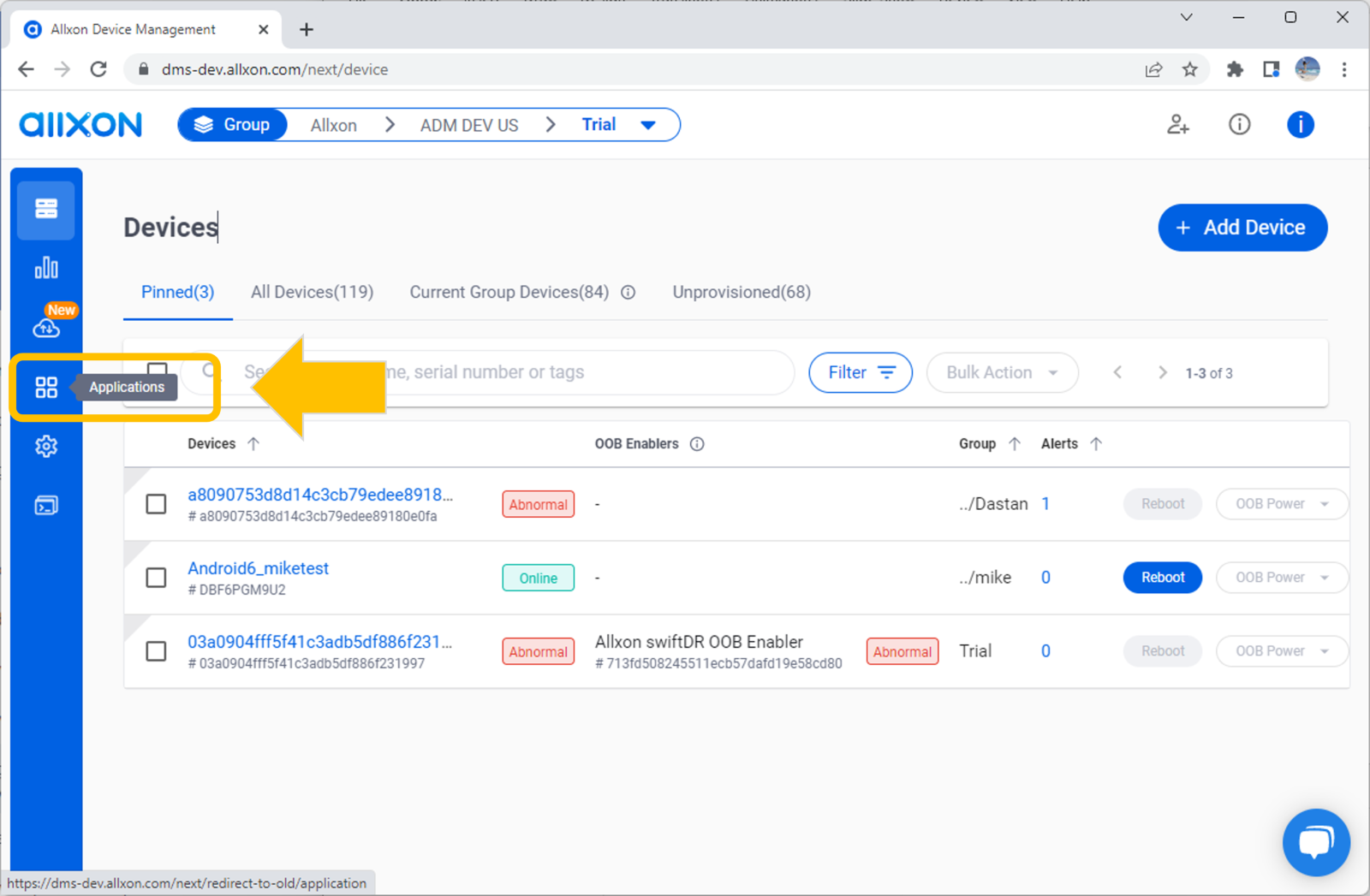
- Select the application that you want to backup.
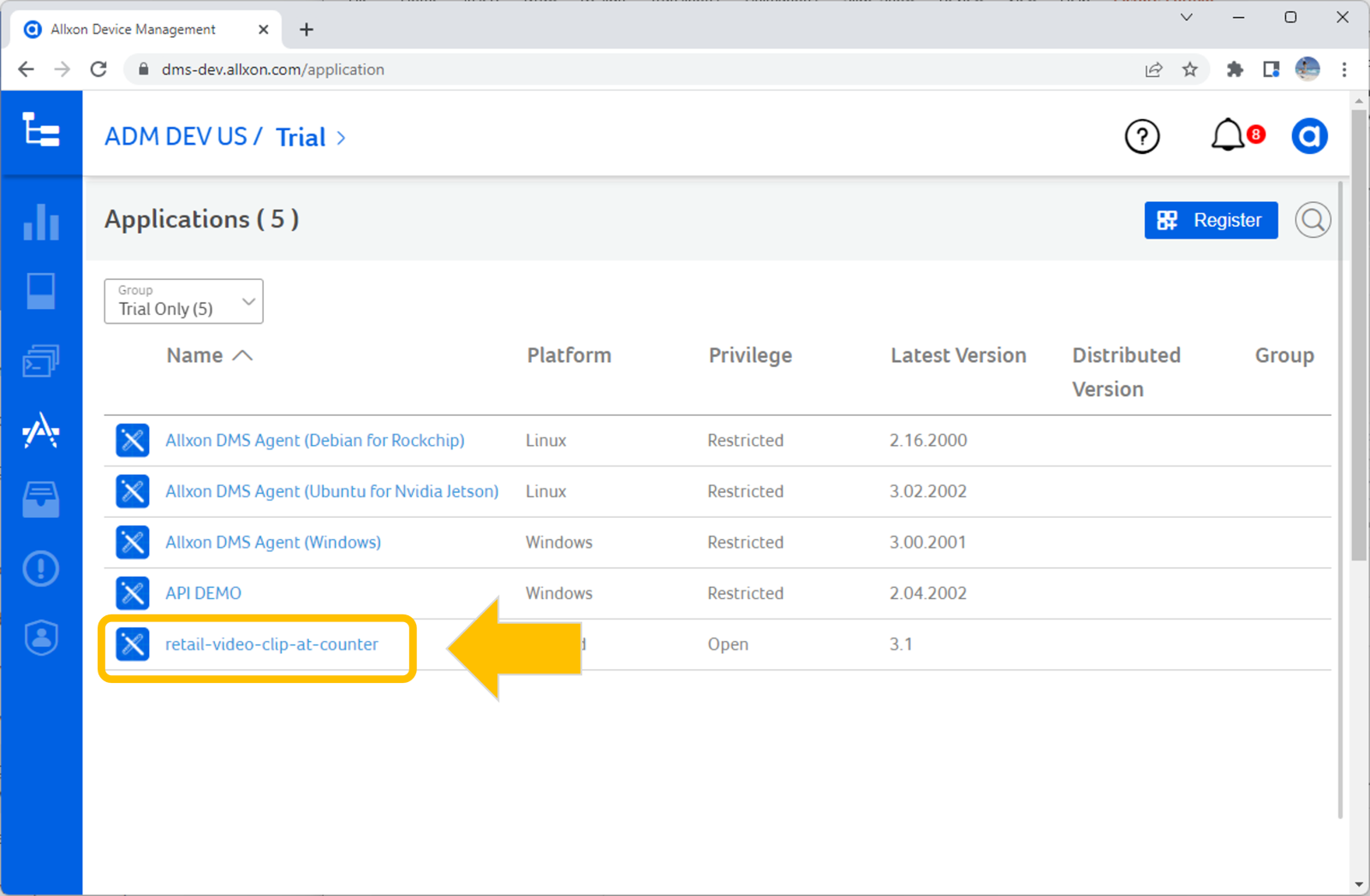
- Scroll down to the Versions card and click on edit.
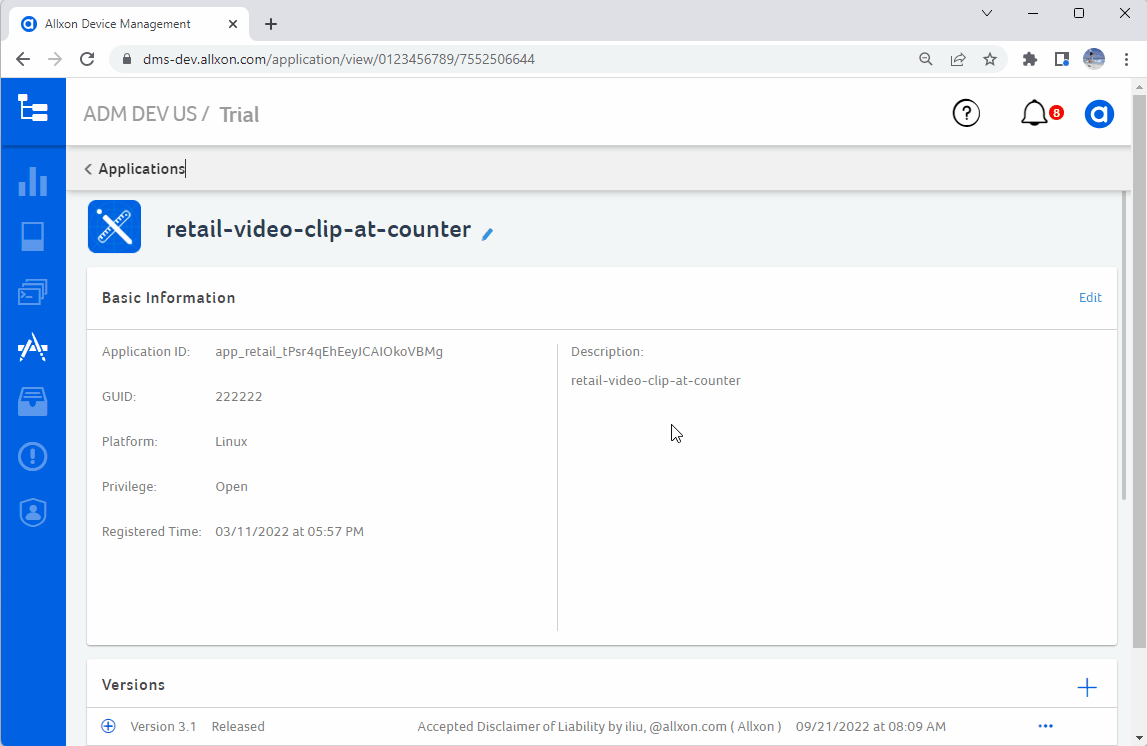
- Click on Accept.
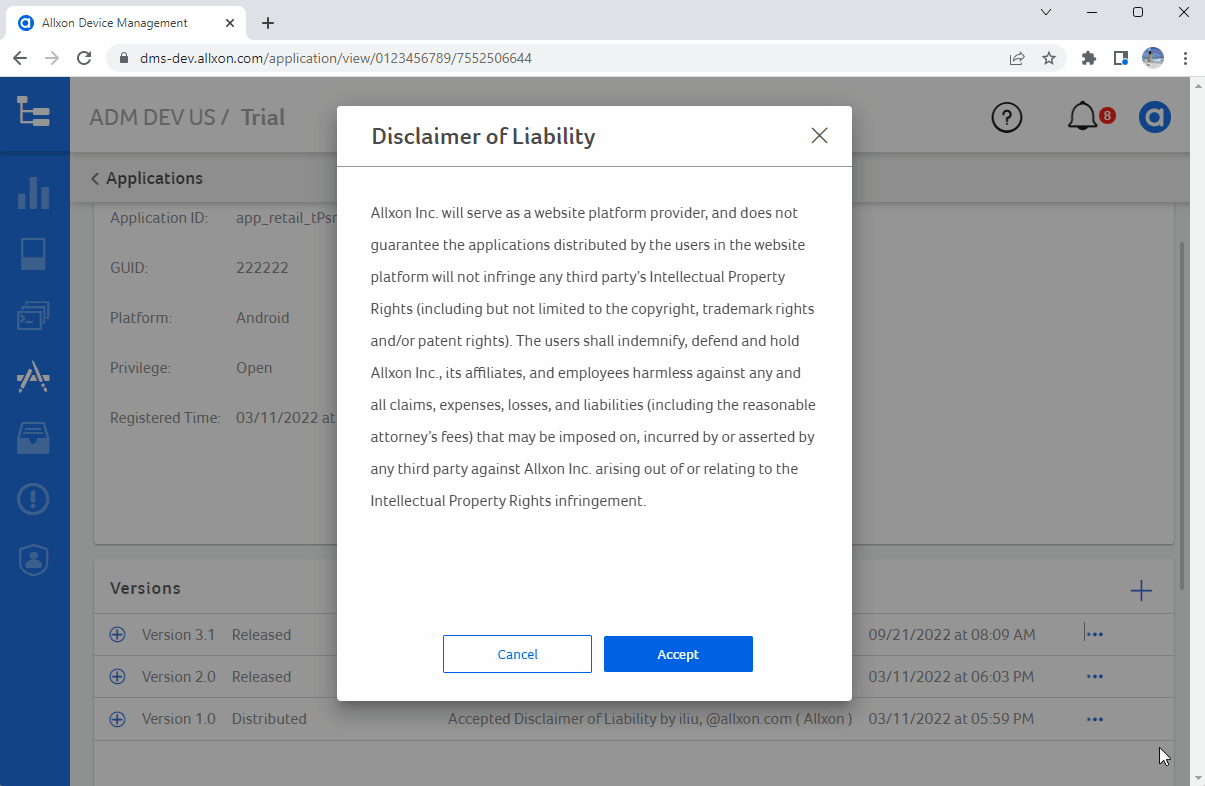
- Click on the file name to start downloading.
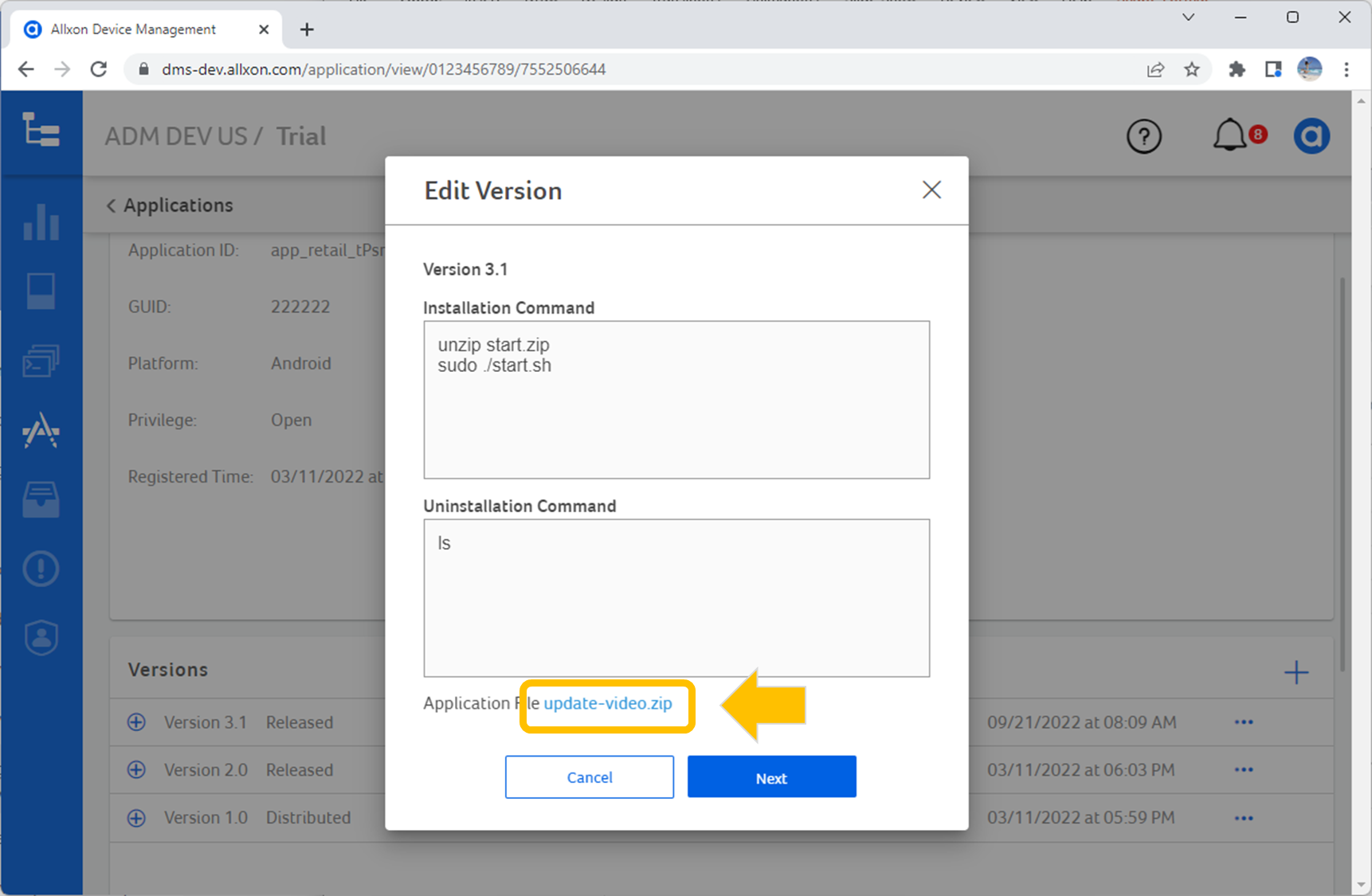
- Make a copy of the script for further use.
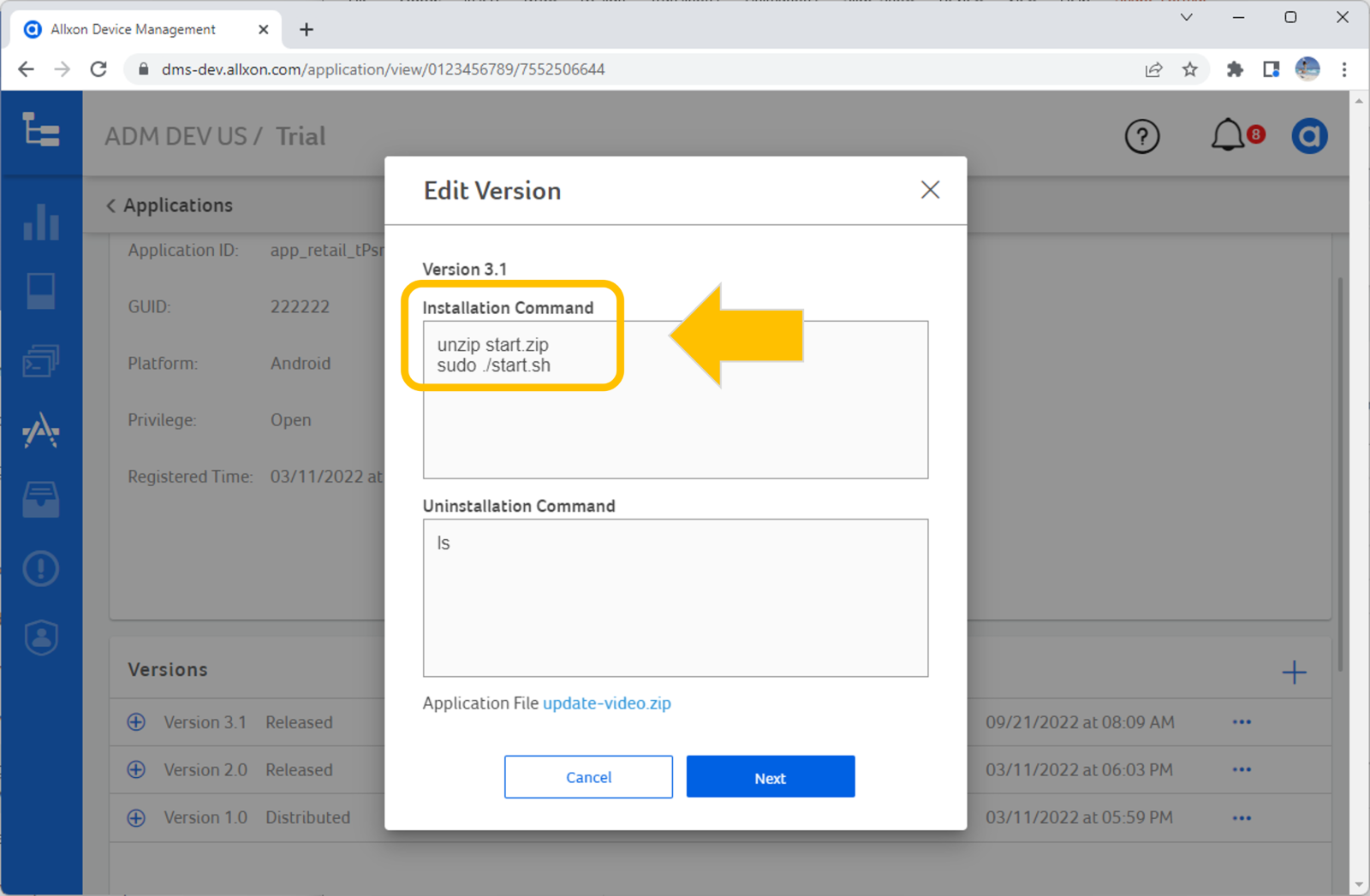
2. Get Allxon Artifact Toolkit
Allxon Artifact Toolkit is a simple yet powerful tool that packages all kinds of files into a unified format to support seamless operations during Allxon OTA deployment.
Method 1 - Download Allxon Artifact Toolkit Directly with URL
Besides entering the git clone command, you can also download the toolkit by simply clicking on the download URL below:
- Downlaod Allxon Artifact Toolkit
- Linux (click to download)
wget https://github.com/allxon/allxon-artifact-toolkit-linux/archive/refs/heads/main.zip
- Windows (click to download)
- Linux (click to download)
- Extract the compressed file of Allxon Artifact Toolkit
Method 2 - Clone Allxon Artifact Toolkit Repository:
- Open the Terminal in Linux or PowerShell in WIndows.
- Make sure you have Git installed on your system. (click here
 to download Git)
to download Git) - Change the current working directory to the location where you want the cloned directory.
- Enter the git clone command below:
Linux$ git clone https://github.com/allxon/allxon-artifact-toolkit-linux.git
Windows> git clone https://github.com/allxon/allxon-artifact-toolkit-windows.git
💡 Tip: Learn more on how to get your Allxon Artifact Toolkit here ![]()
3. Use Allxon Artifact Toolkit to Generate OTA Artifacts
OTA artifacts are condensed unified packages that are generated using Allxon Artifact Toolkit for Over-The-Air updates. OTA artifacts thus have the ability to support mass updates of media (ie videos, audios), firmware, driver, container, and images files, all the while saving you immeasurable time and effort. It takes just four easy steps to ensure the success of OTA updates across remote edge AI device fleets.
Step 1 – Prepare OTA Content Files:
Put the file onto the OTA Content Directory
- Download your Allxon Artifact Toolkit and extract the toolkit
-
Put all the files (applications/files/BSP images/scripts) that need to be deployed under the ota_content directory.
💡 Tip
-
Extract the .zip application files you downloaded on Application Page
-
Put your application files in the OTA_content directory
-----------------
Step 2 – Prepare Executable Scrip:
Edit ota_deploy.sh / ota_deploy.bat
- Edit ota_deploy.sh for Linux or ota_deploy.bat for Windows and write the executable script to for the OTA deployment.
The script is executed after the OTA artifact has been delivered from Allxon Portal to your edge device. Once the OTA artifact is delivered, Allxon Agent will execute this script to complete the OTA deployment defined by the user.
💡 Tip
- Copy and paste the script you obtained from the Application Page to install.sh or install.bat
- Modify the script if necessary
-----------------
Step 3 – Generate OTA Artifact:
Generate Your OTA Artifact
- Enter the following command on the terminal to start packaging your artifact
- Linux:
- Execute the following command
$ sudo artifact_tool.sh –-package
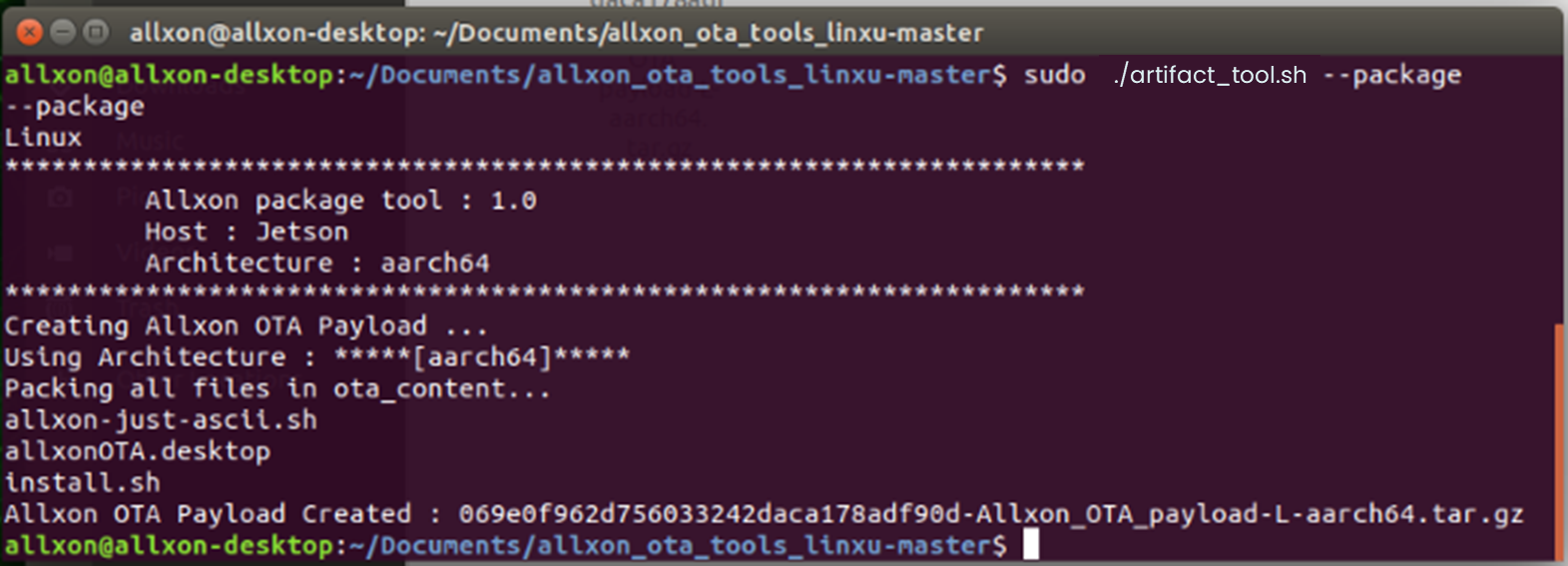
✍️ Note:
If you get "Permission denied" error, try giving artifact_tool.sh executable permission with the following command.
chmod +x artifact_tool.sh
- Execute the following command
- Windows
- Double click on ota_package.bat

- Double click on ota_package.bat
- Linux:
After the executing artifact_tool.sh / ota_package.bat, the artifact will be generated and appear with a hash code. For example:
- [hash code]-Allxon_OTA_Artifact-L-x86_64.tar.gz
- [hash code]-Allxon_OTA_Artifact-W-x86_64.zip
Now that you have gotten your Allxon Artifact Toolkit, head over to the next article to learn how to deploy your OTA artifact from Allxon Portal to your fleet of devices.
💡 Tip: Learn more on
4. Create OTA Deployments on the New OTA Page
Allxon OTA Deployment is an innovative solution that helps you maximize remote edge AI device management functions with Over-The-Air tools. The power of Allxon OTA Deployment solution lies in the ability to let you deploy and update mass distributed Edge AI devices within 3 steps: preparation, upload, and deployment.
Step 1. Prepare and Generate Artifact
To prepare your artifacts, use the Allxon Artifact Toolkit to package the file you want to update (application/file/BSP image/script/video, etc.) as well as the executable scripts into a file type that can be read and recognized by Allxon Agent & Allxon Portal.
💡 Tip: How to generate OTA artifact with Allxon Artifact Toolkit here ![]()
Step 2. Upload OTA Artifact
Once your artifact has been prepared, get ready to upload it onto Allxon Portal.
How to Upload OTA Artifacts:
- Enter Allxon Portal
 and select the OTA icon on the left navigation pane to enter OTA Deployment Page.
and select the OTA icon on the left navigation pane to enter OTA Deployment Page. - Click on the + Upload Artifact button on the top right to start the uploading process.
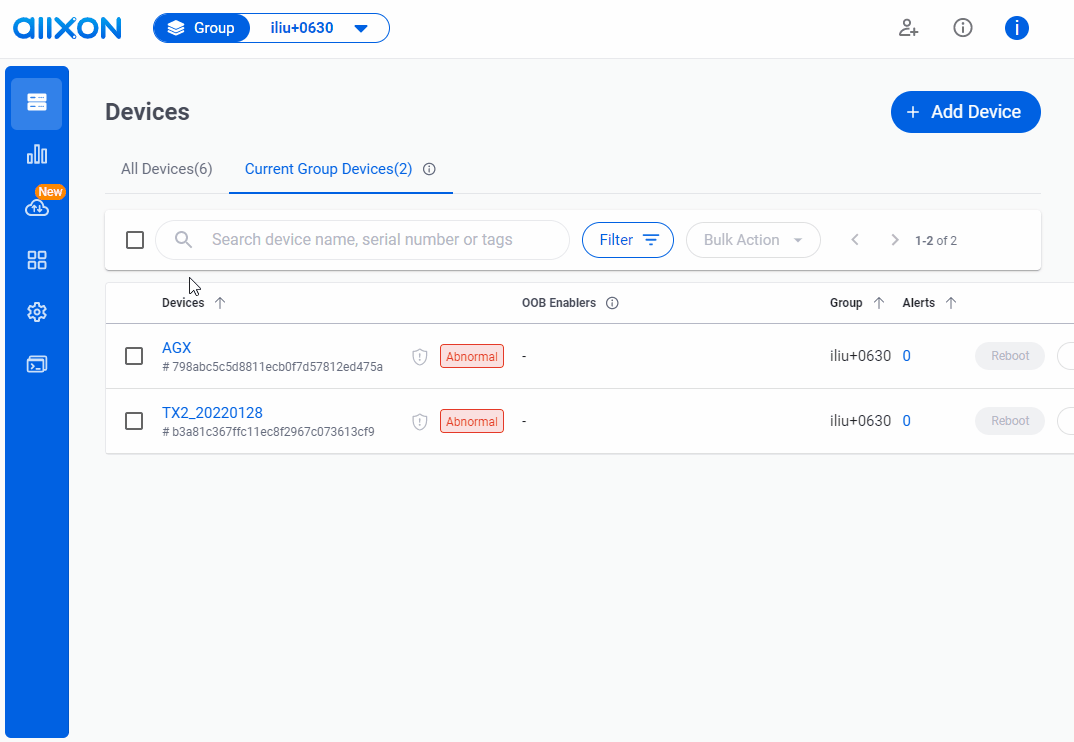
- Drag or select the artifact file that you want to upload, and the upload process will start automatically
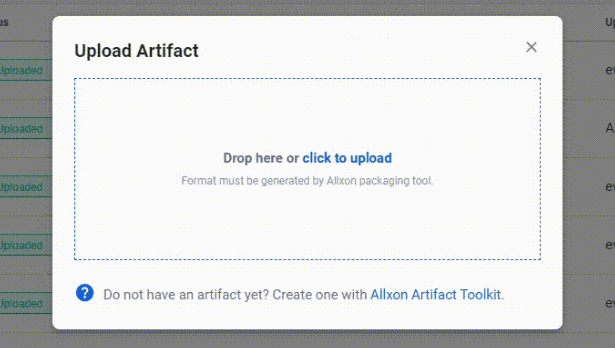
💡 Note: Only artifacts generated by Allxon Artifact Toolkit can be supported here. Do not edit the file name of the artifact.
- When the artifact upload is complete, a success message will pop up. Click on the Done button.
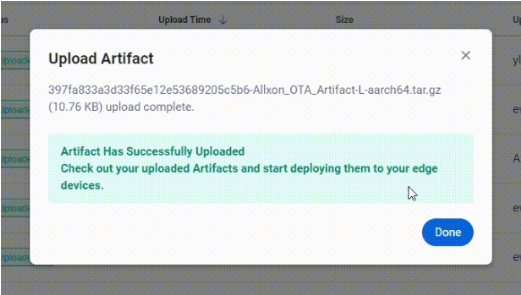
- Your artifact will now appear in the artifact list with the Status to be "Uploaded."
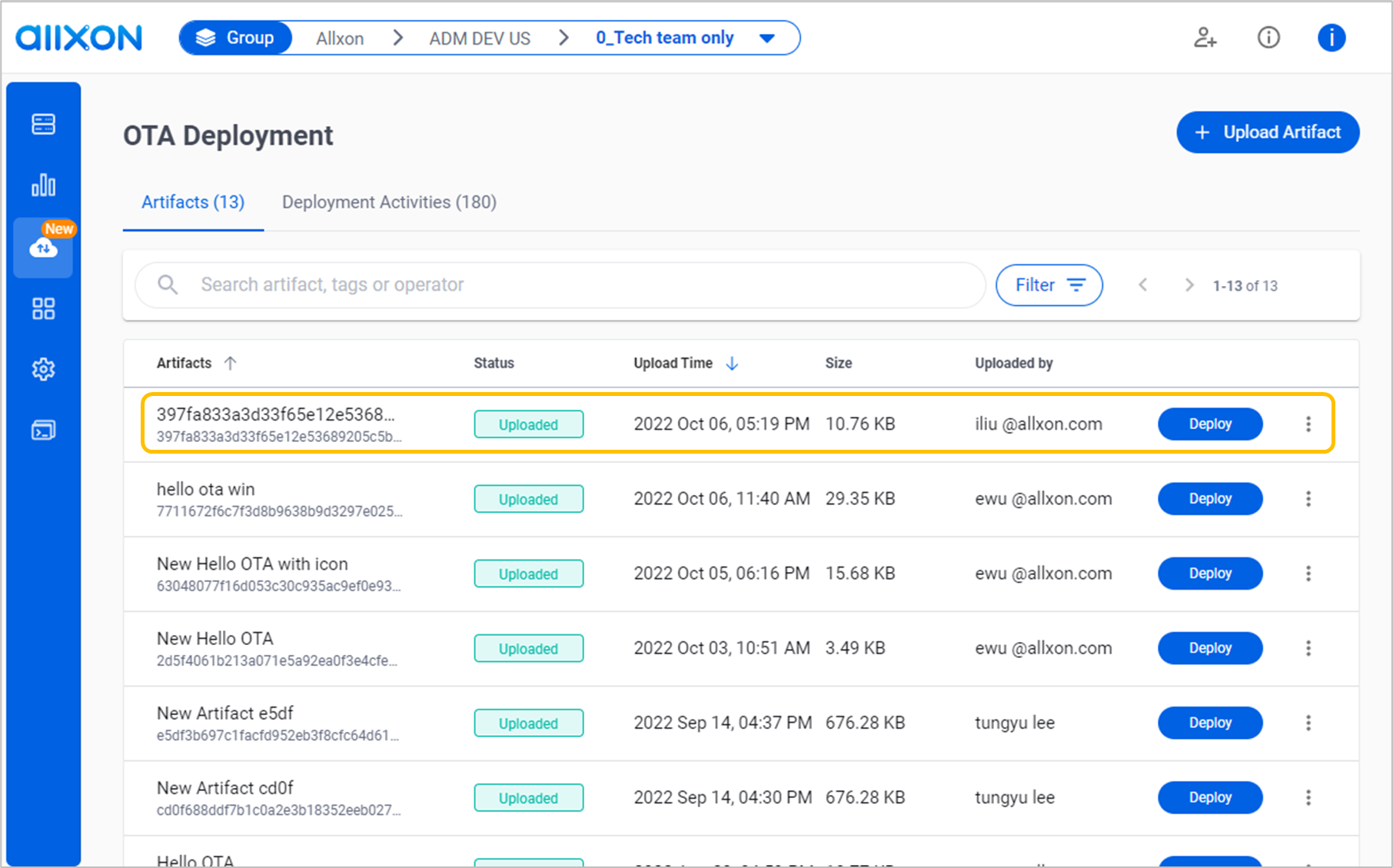
💡Tip:
The artifact display name is the same as the artifact file name. You can edit the display name by clicking on "•••".
Step 3. Deploy OTA Artifact
The power of Allxon OTA artifact deployment lies in its ability to deploy mass artifacts to scattered Edge AI devices in a matter of minutes.
How to Deploy Artifacts:
- Click the Deploy button on the far right of the artifact.
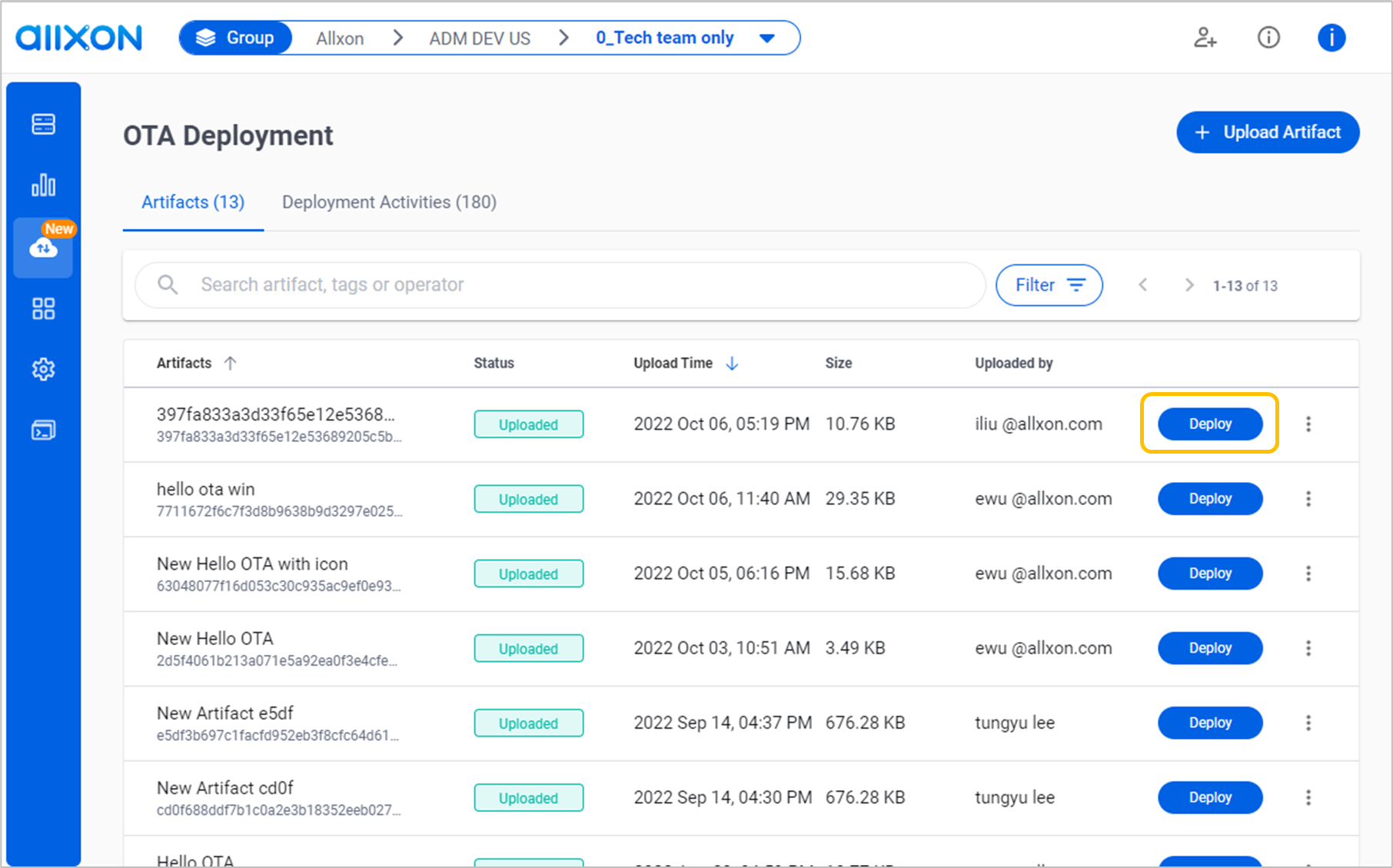
- First, select the device group you want to deploy on the left. And then, select the devices in the selected group that appear on the right. Click Next to continue.
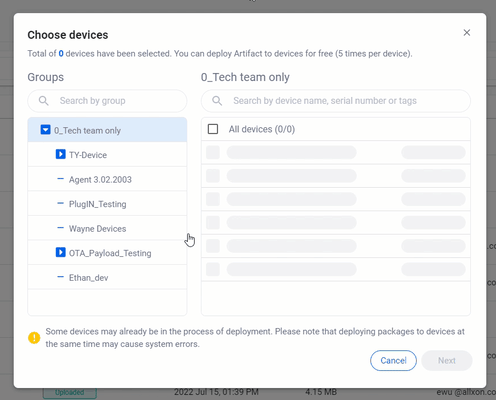
- Preview your OTA deployment and click on Deploy.
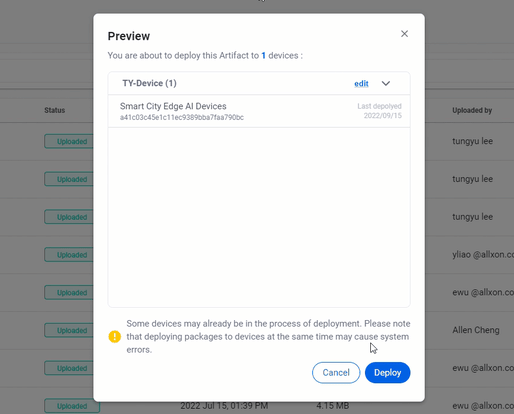
- Once deployment is successful, a deployment activity will be shown in Deployment Activities tab, with the Display Status to be Complete
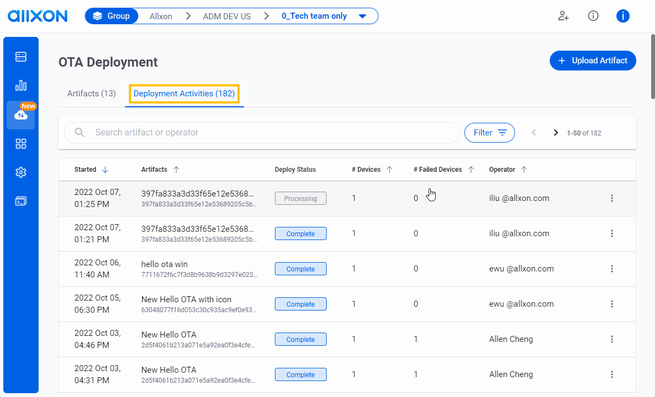
💡 Tip: How to upload OTA artifacts and deploy from Allxon Portal here ![]()
What’s Next
The ease and superiority of Allxon’s New OTA page provides the instant solution for scalable, felixible and secure remote edge management across mass fleets of edge devices. There’s no need to waste anymore time. Head over to start your OTA page Migration journey now!
