Introduction
The Replace OOB Enabler function allows you to replace an old or faulty OOB Enabler with a new one, ensuring the smooth continuation of your project.
Step 1: Replace OOB Enabler
You can find the Replace OOB Enabler function in two places. Please choose freely from the following two methods to execute the Replace OOB Enabler.
- Select the device you want to replace the OOB Enabler for on the Device List Page, and click the menu button on the right side. You will then see the Replace OOB Enabler function button.

- Click on the button at the top right corner of the Device Page, then navigate to the Advanced menu, where you can find the button for "Replace OOB Enabler.
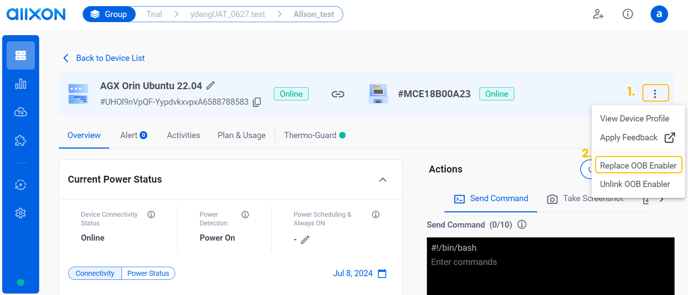
Step 2: Key in Serial Number and PIN Code
-
Fill in the Serial Number and PIN Code of the New OOB Enabler you want to replace.
- After fill in the serial number and PIN code, click the "Replace" button to start to replace OOB Enabler.

💡 Reminder: The "Replace OOB Enabler" function will directly replace the old OOB Enabler with the new one, and all previous data will be cleared. Please ensure that you have backed up the necessary information before proceeding with the replacement.
Once the "Replace OOB Enabler" process is completed, you can see that the OOB Enabler has been replaced with the one you specified on the top of the device page .

