Environment Requirements
- Dependencies: gnome-screenshot
- Checking Dependencies:
To ensure the required dependencies are properly configured, follow these steps:- Open the Terminal on your system.
- Execute the following command to check the installation status of the gnome-screenshot package:
$ dpkg -s gnome-screenshot
This command will provide information about the package's installation status.
*Verify if the package has been installed
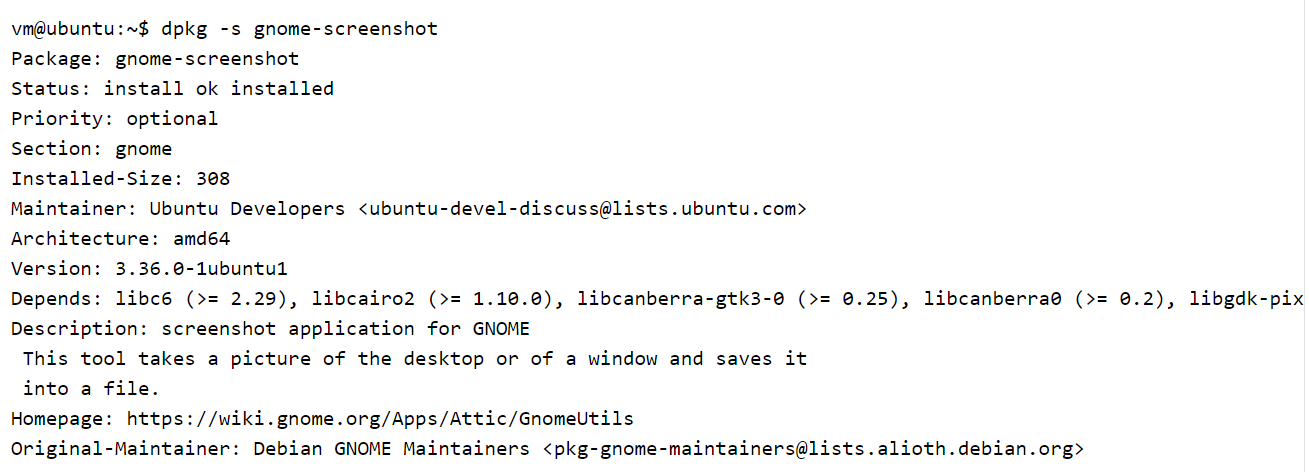
- Verifying User and Display Information:
To determine the logged-in user and display ID, execute the following command (for Ubuntu 20.04 and above):
$ who -u
The output shows information about users and their displays.
1. If the command's output contains the following information, it indicates that a user is currently logged in, and the display shown in the screenshot is identified as ":0" as below:
-png-1.png)
2. If the output is empty, it means that no users are currently logged in to the devices. In this case log in to the edge device first or troubleshoot based on the error message provided. - Local Test Command:
To locally test the screenshot capture process, use the following command:
$ su $user -c "gnome-screenshot --display=:0 --file=/tmp/screenshot.jpg"
If successful, a screenshot image will be created at "/tmp/screenshot.jpg". Any error messages displayed on the screen indicate potential issues.
💡Notes: You can follow the provided steps in the event of any issues. Additionally, you can refer to displayed error messages or reach out to our support team for further assistance
