Set Up Connection & System, and Plugin Alert
- In the Connection & System section, you can configure:
- Connection Tab:
- Abnormal offline
- Intermittent Connectivity
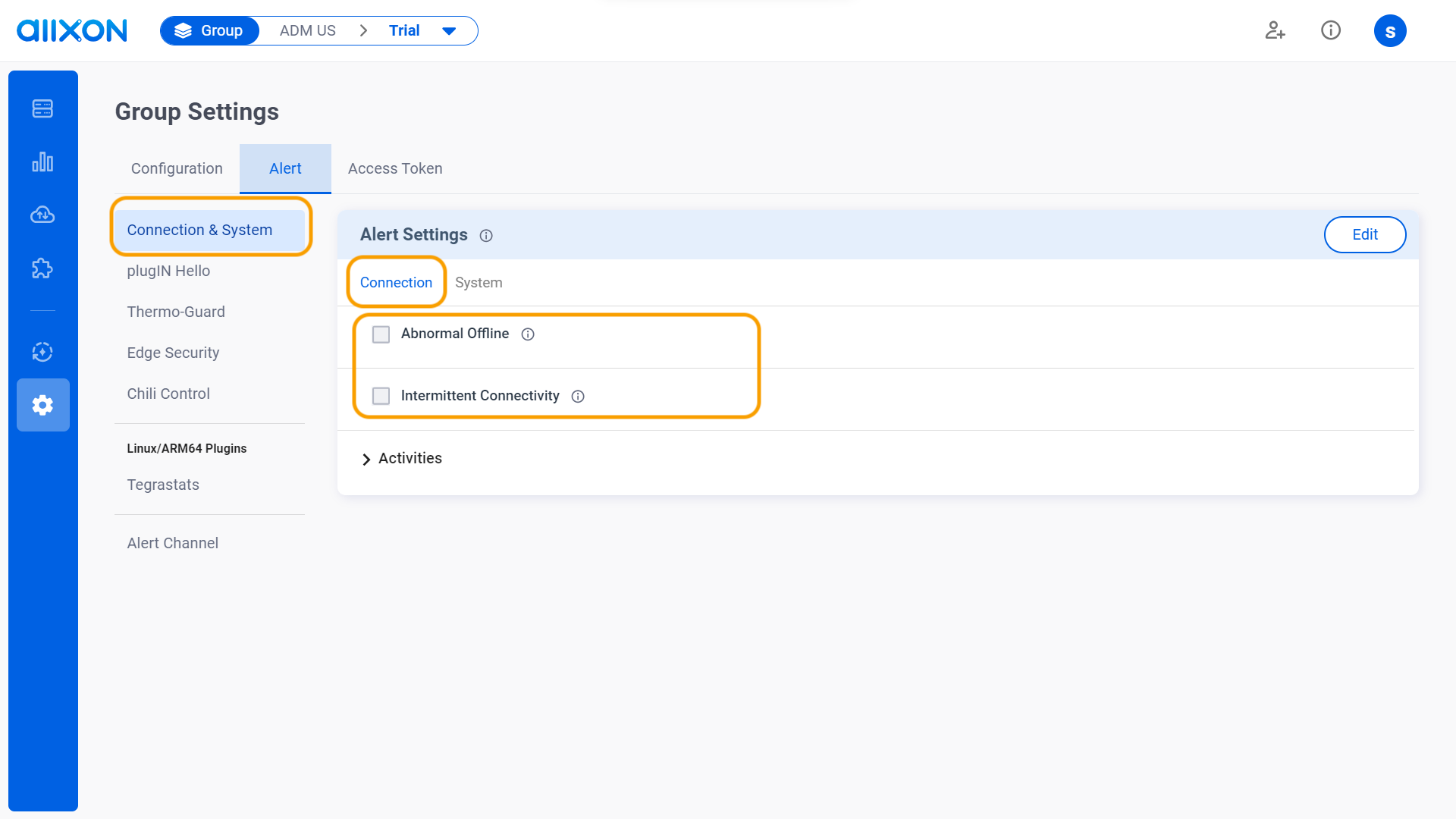
- System Tab:
- High CPU Usage
- High Memory Usage
- Storage Almost Full
- High System Temperature
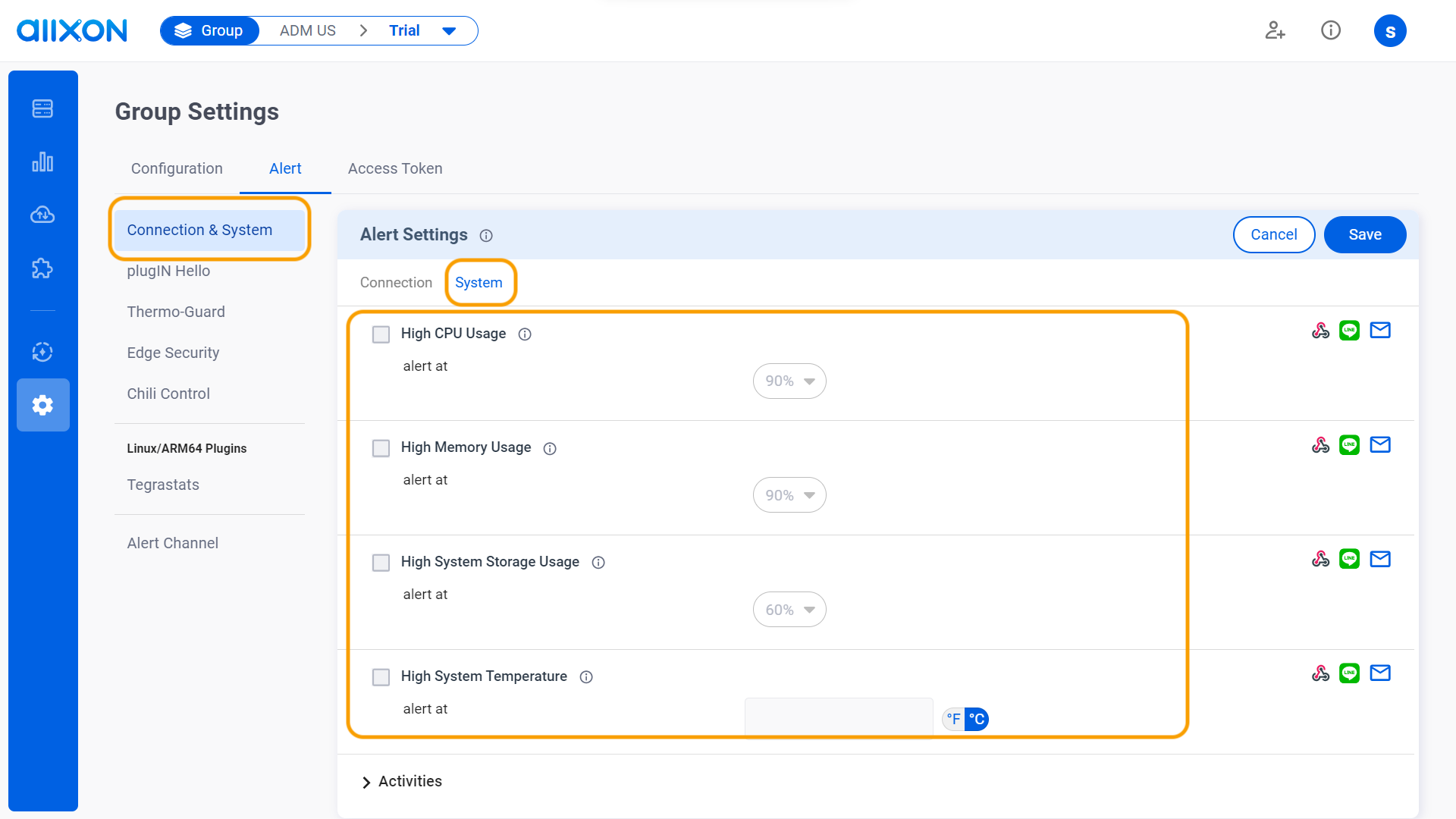
- Connection Tab:
- In the Plugin section, each device plugin provides different kinds of alert configurations. The specific alert items will depend on the installed plugin type.
*For each of the alert setting items, the notification methods need to be set first. Once set, the corresponding alert will be automatically selected in the checkbox.
Set Up Alert Notification Methods
-
- Click on the Edit button to select the Alert notification method(s) (Webhook/LINE/E-mail) for the item(s) you wish to be alerted on.
(LINE Notify EOL Begins April 1, 2025)
- Click on the Edit button to select the Alert notification method(s) (Webhook/LINE/E-mail) for the item(s) you wish to be alerted on.
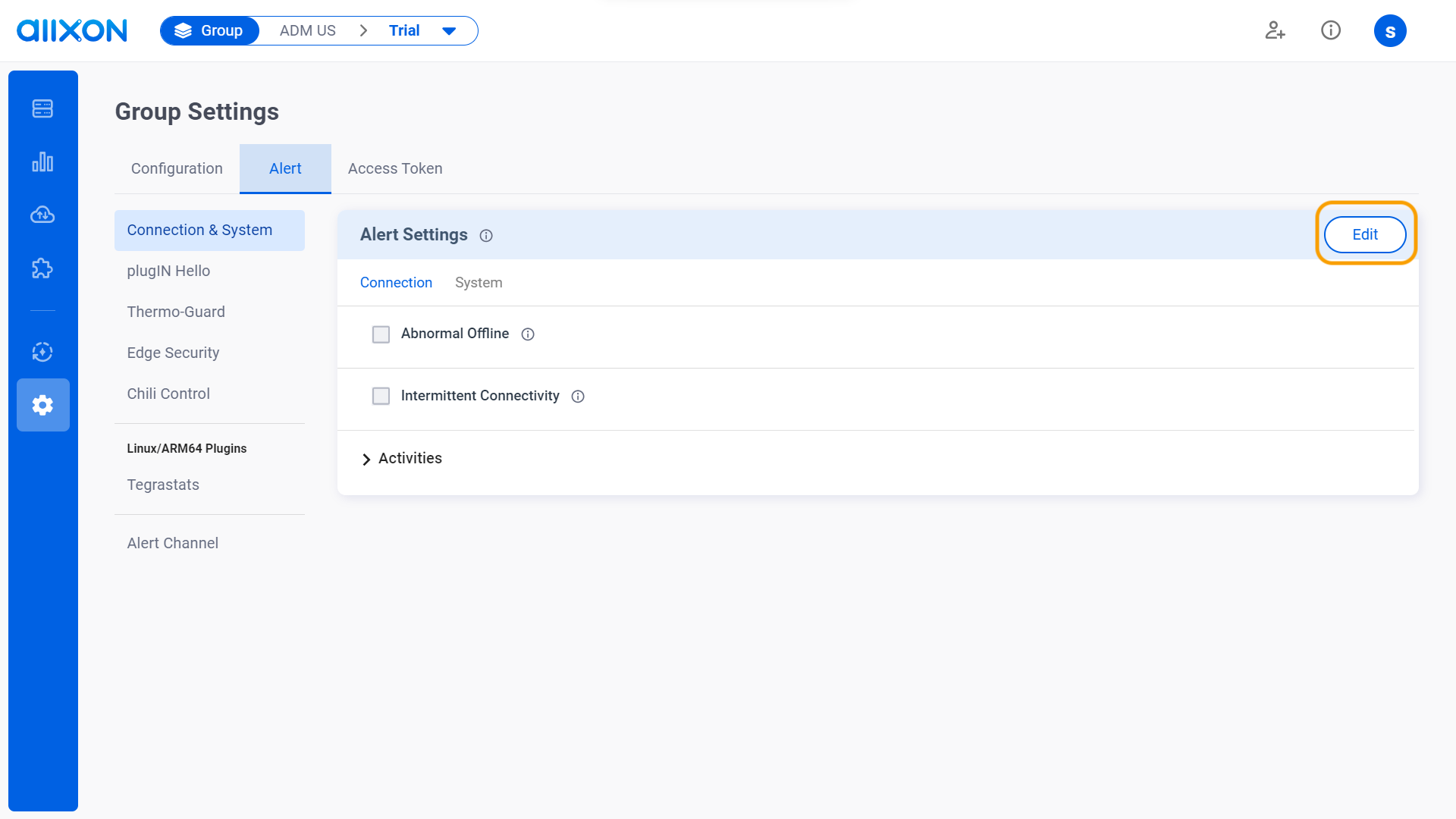
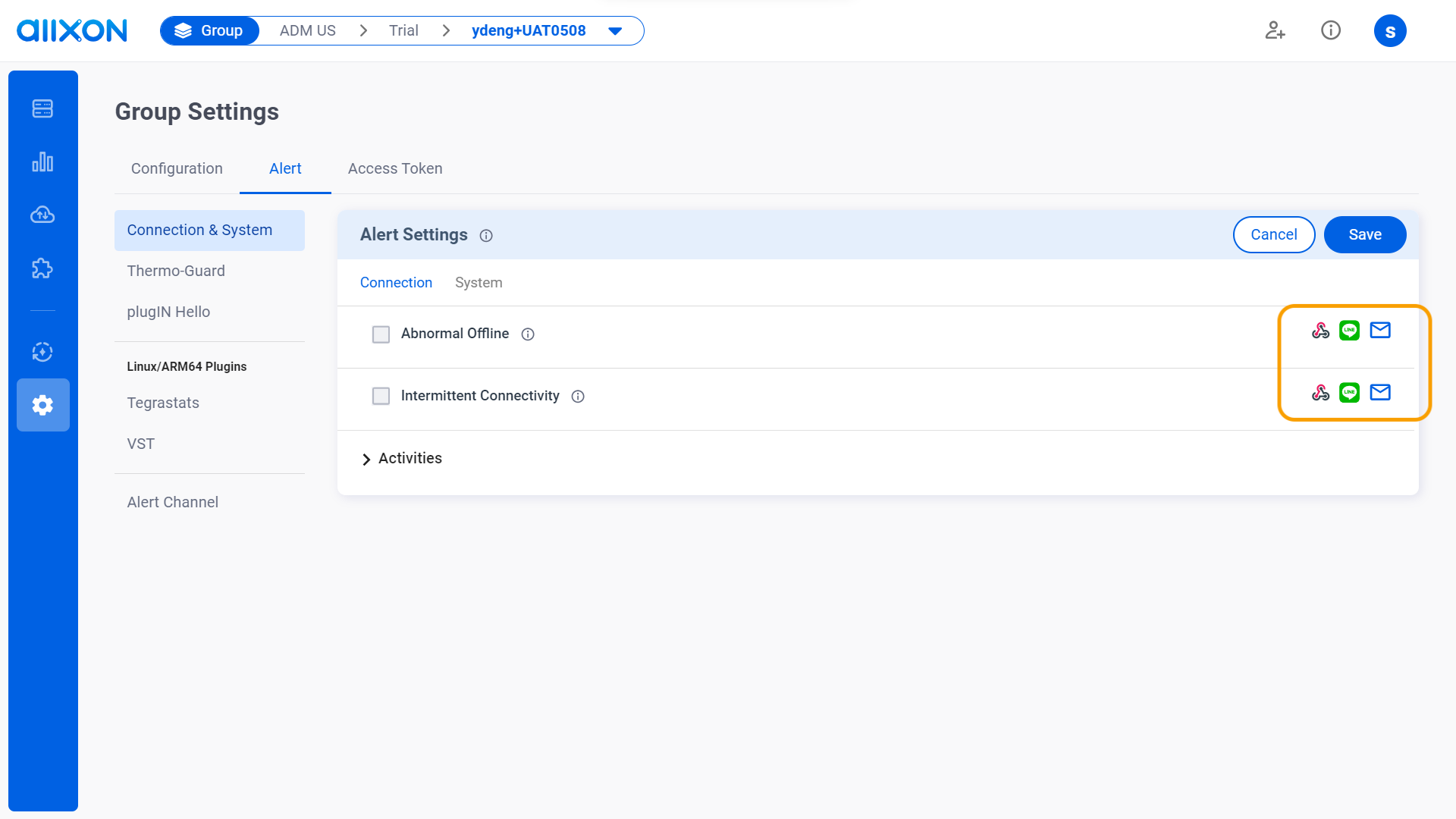
-
-
- Webhook:
Select the alert receiver you wish the Alert Notifications to be sent to.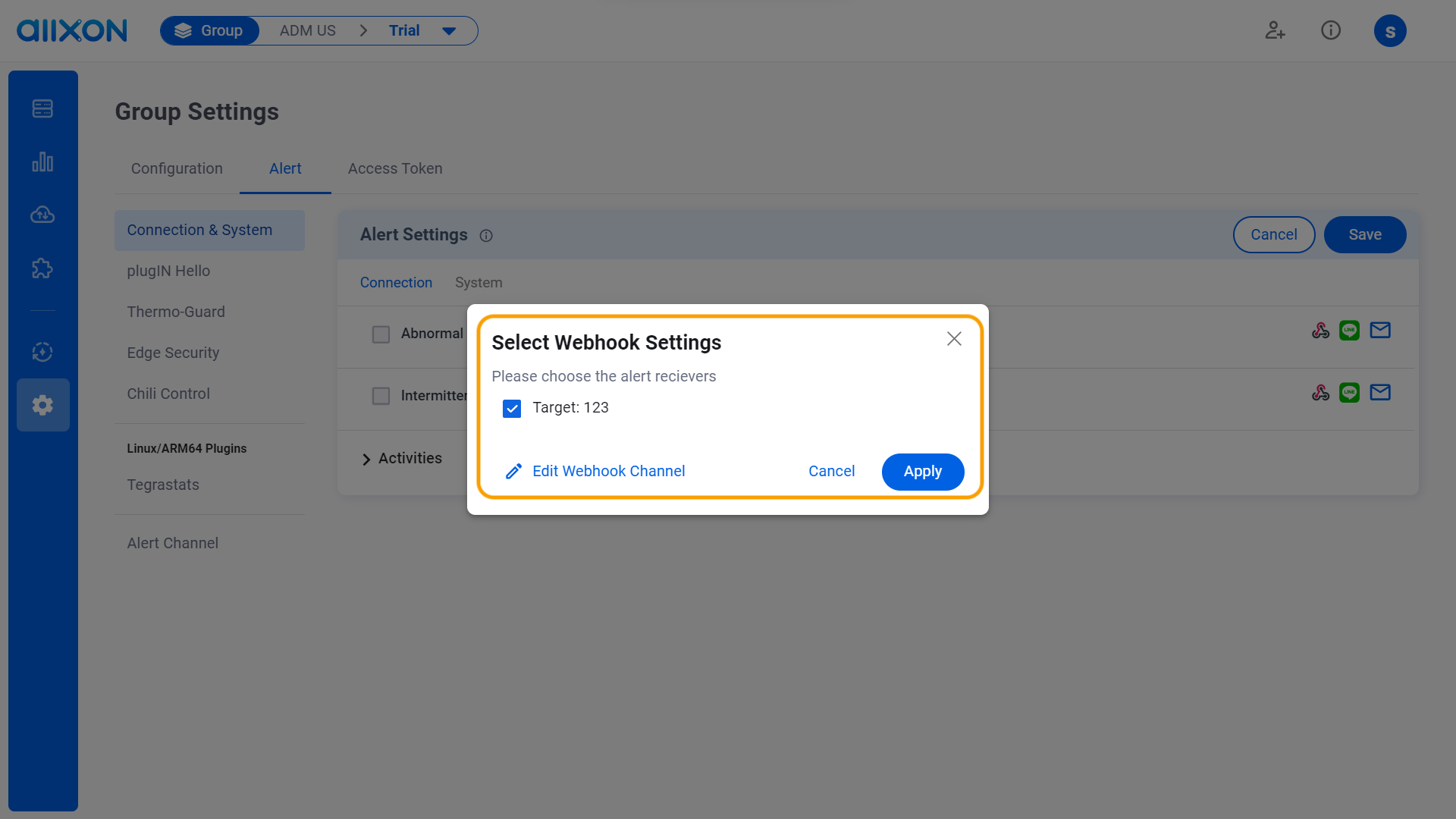
- LINE (LINE Notify EOL Begins April 1, 2025):
Select the LINE Channel you wish to send the Alert Notification to.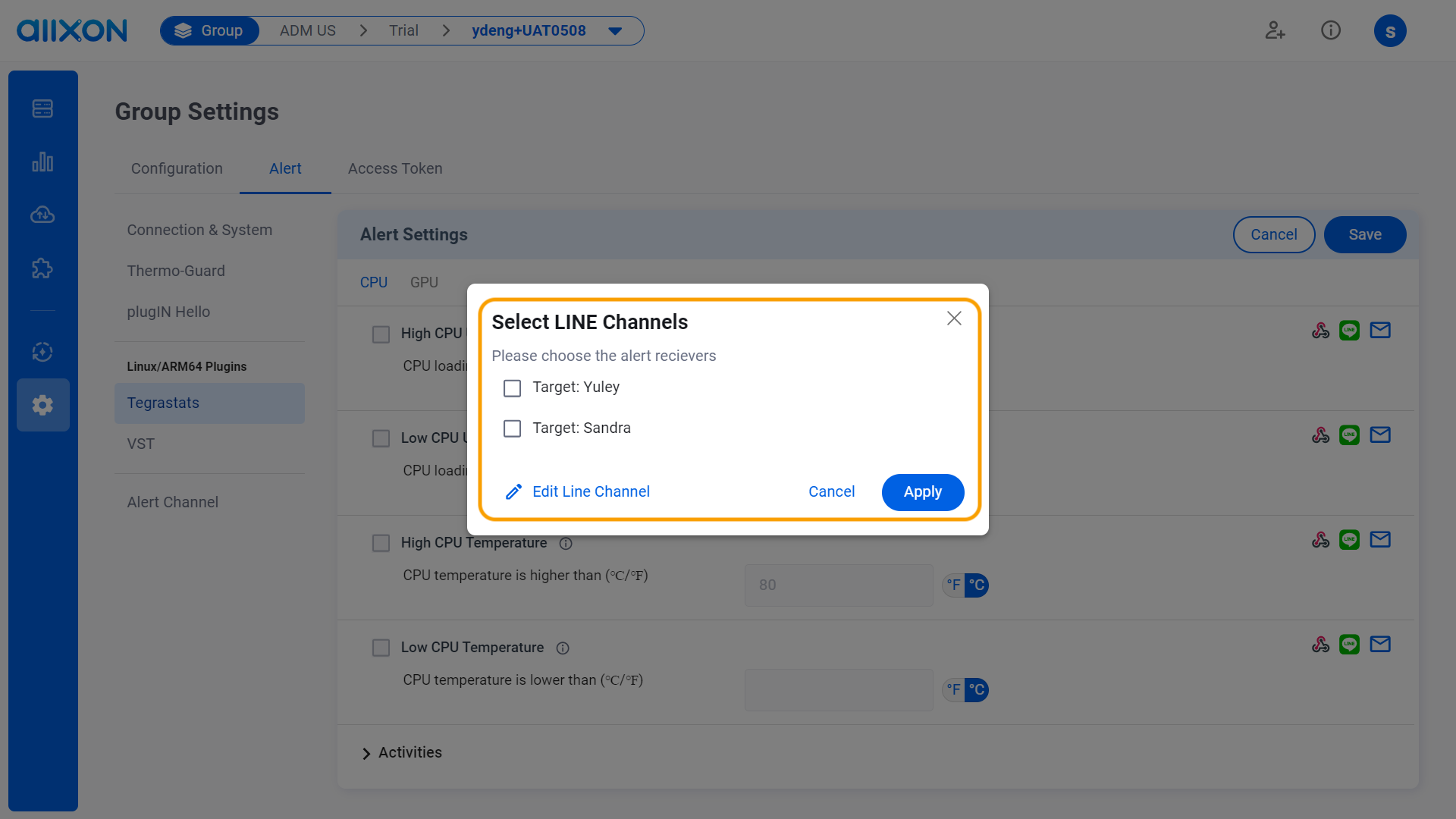
- E-mail:
- Click on the drop-down menu to open the list of previously activated e-mail addresses.
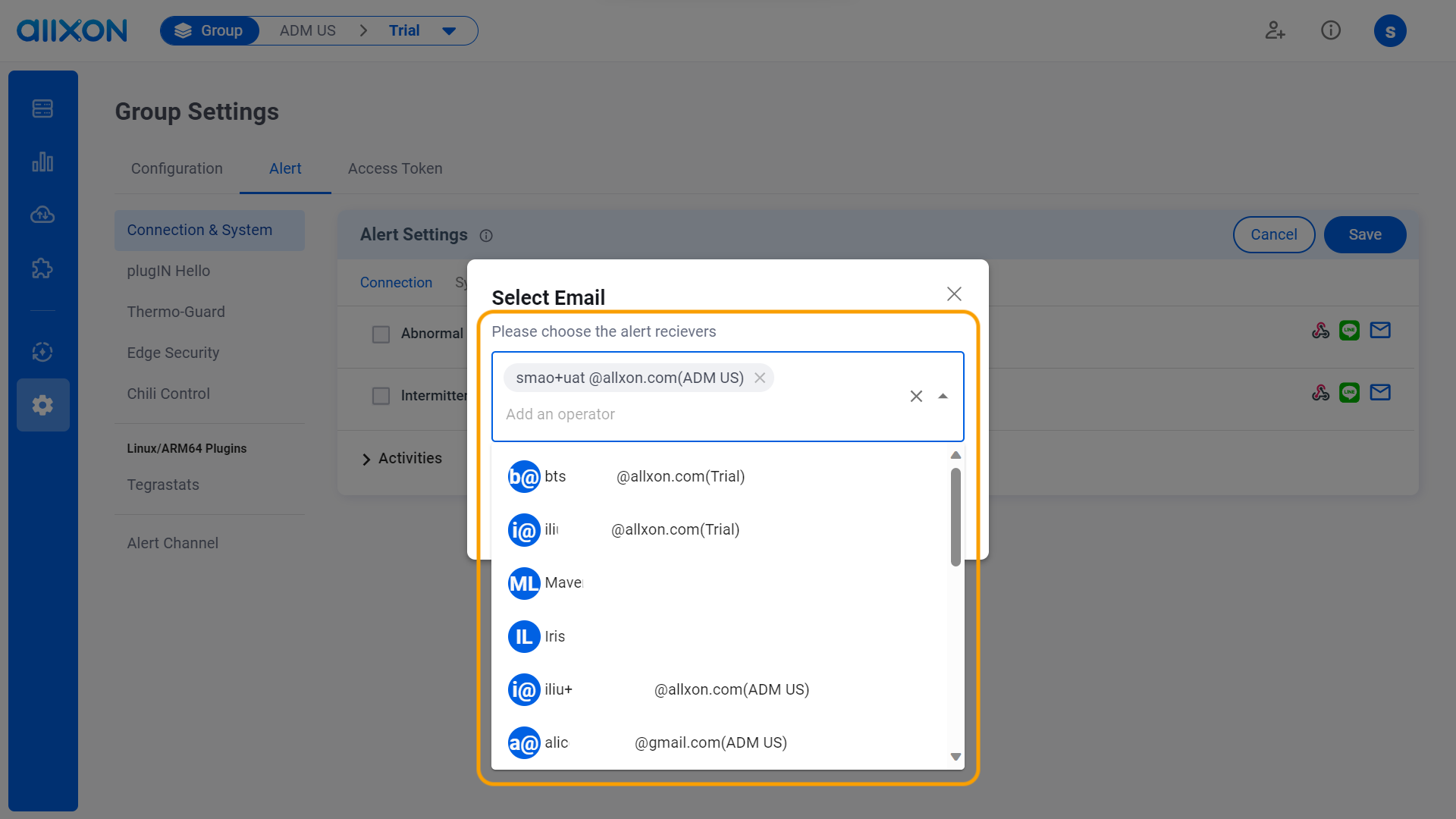
- Select the e-mail address you wish to send the Alert Notification to.
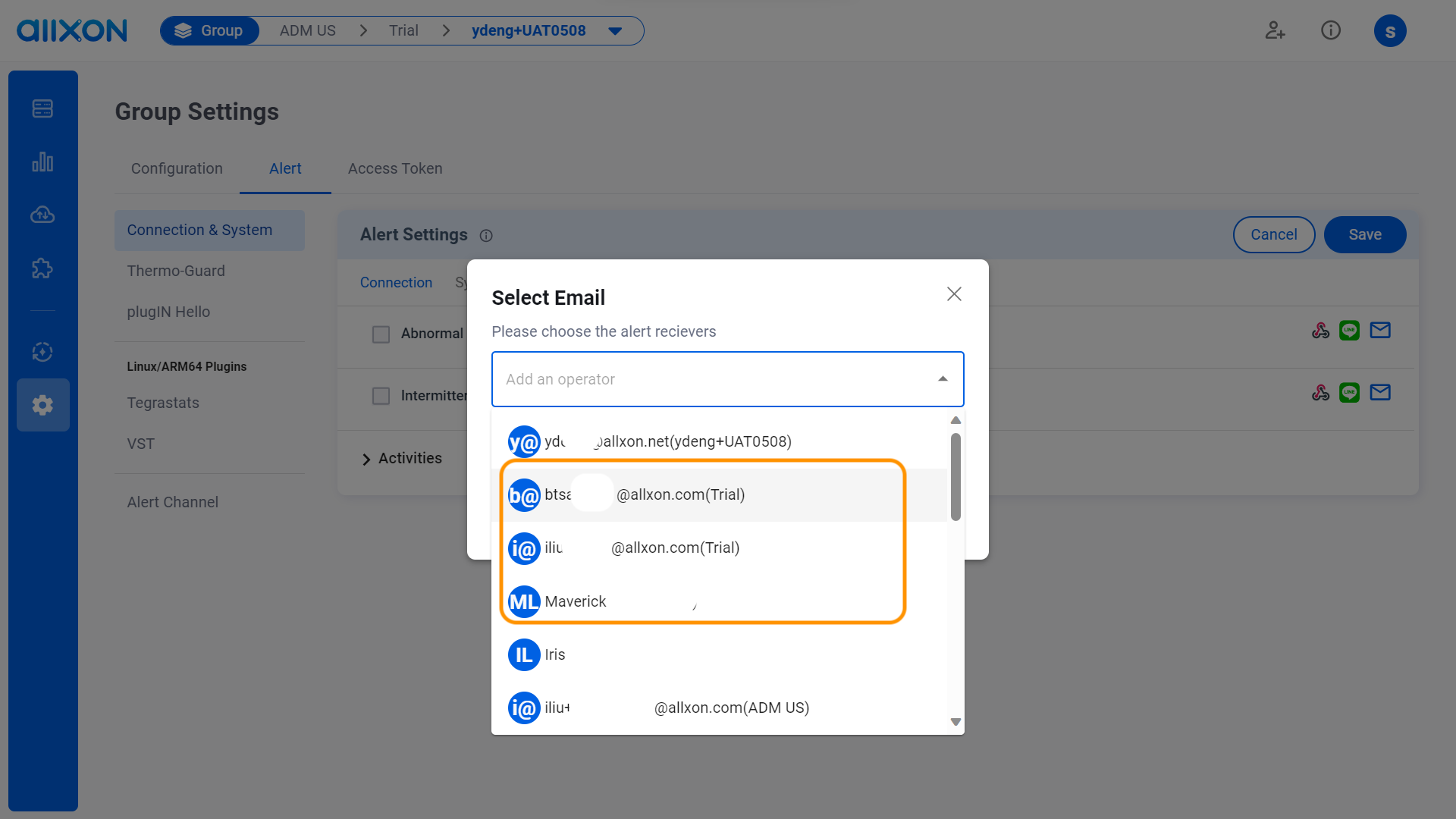
- Click on the Apply button to finish Alert Notification set up.
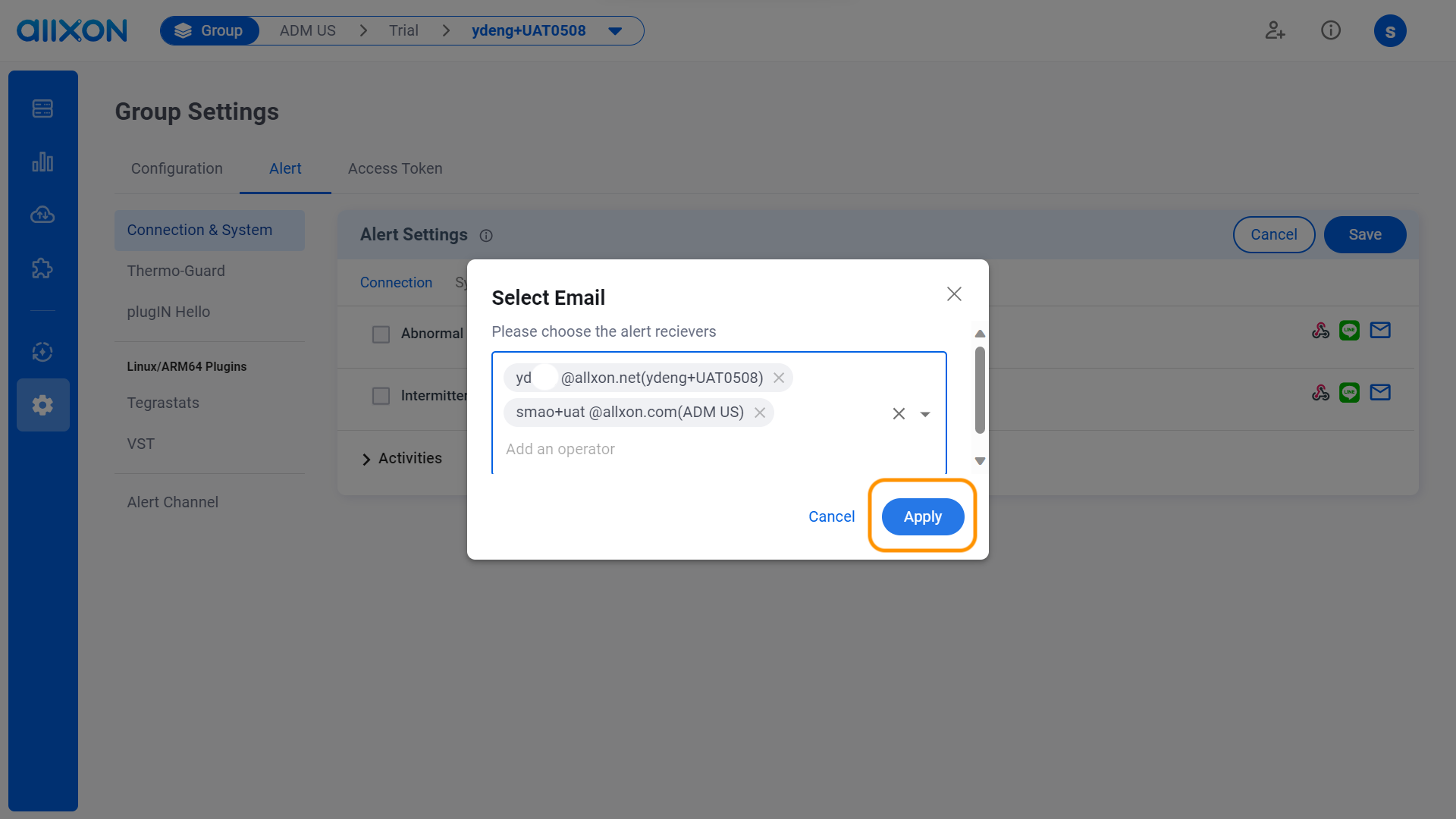
- Click on the drop-down menu to open the list of previously activated e-mail addresses.
- Webhook:
- For some items under the System Tab, you need to click on the drop-down menu on the right and select the desired percentage. For other items, you need to enter the specific value that you want the system to reach before receiving an alert.
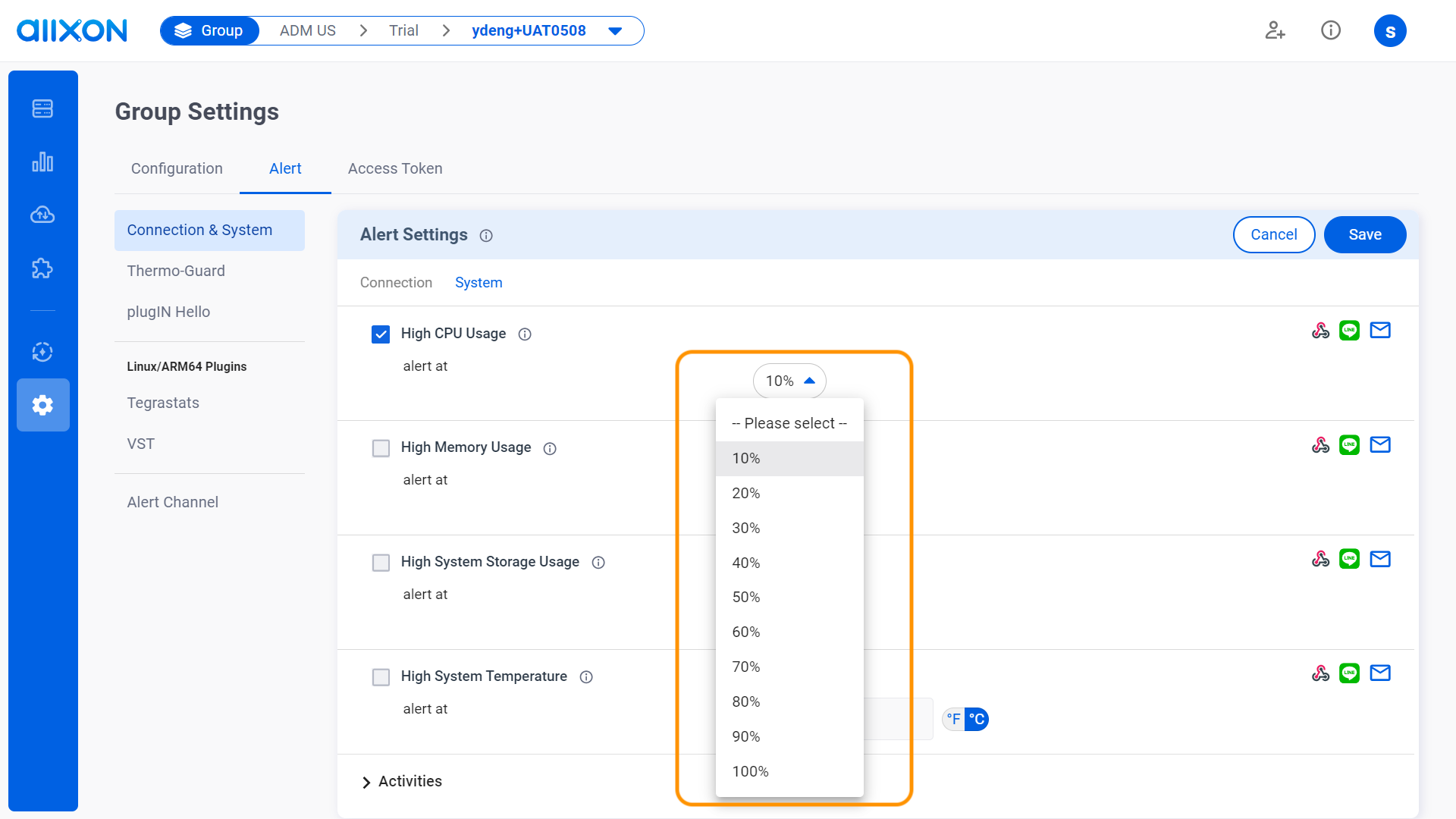
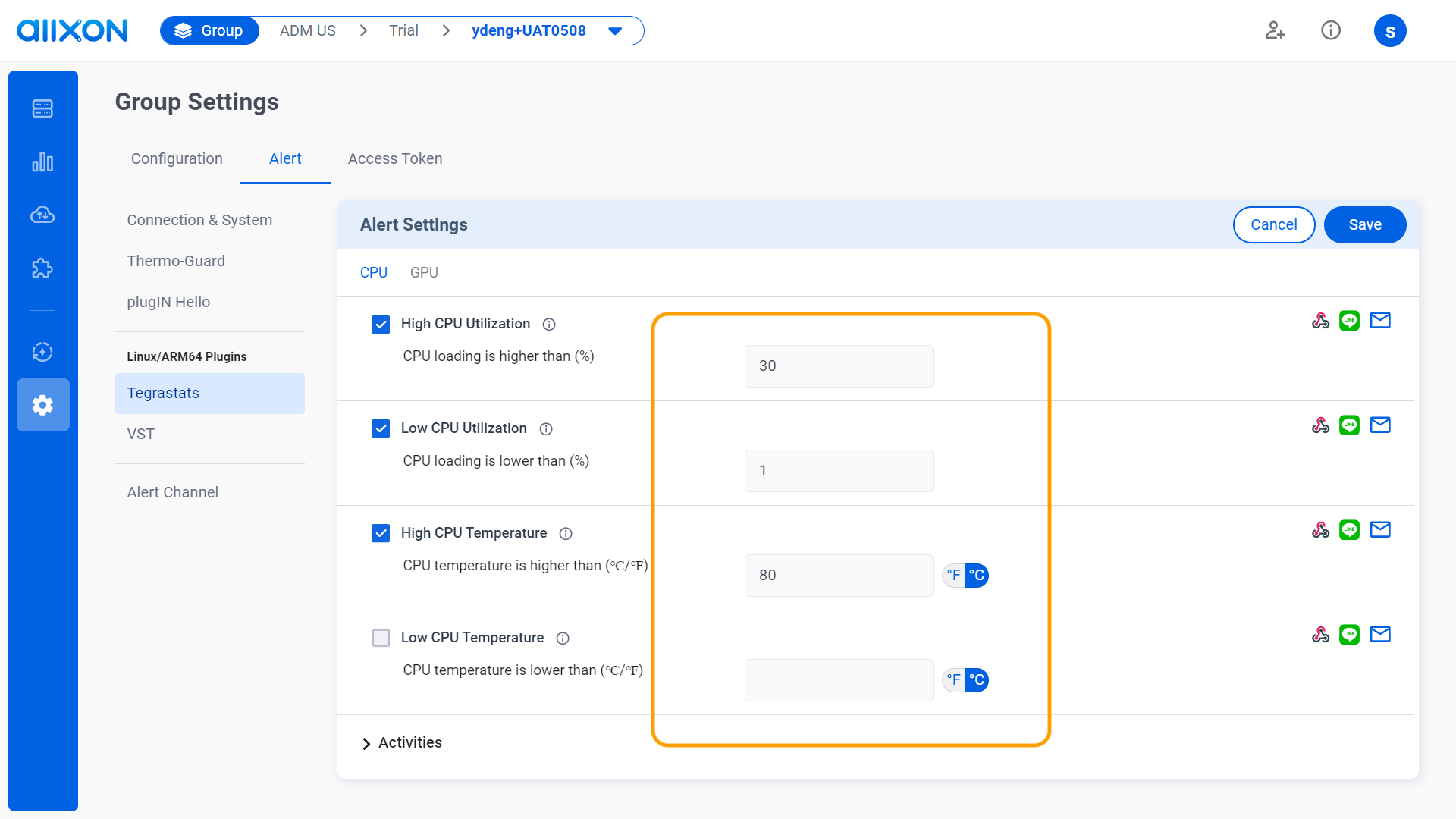
- Click on the Save button to save all changes made.
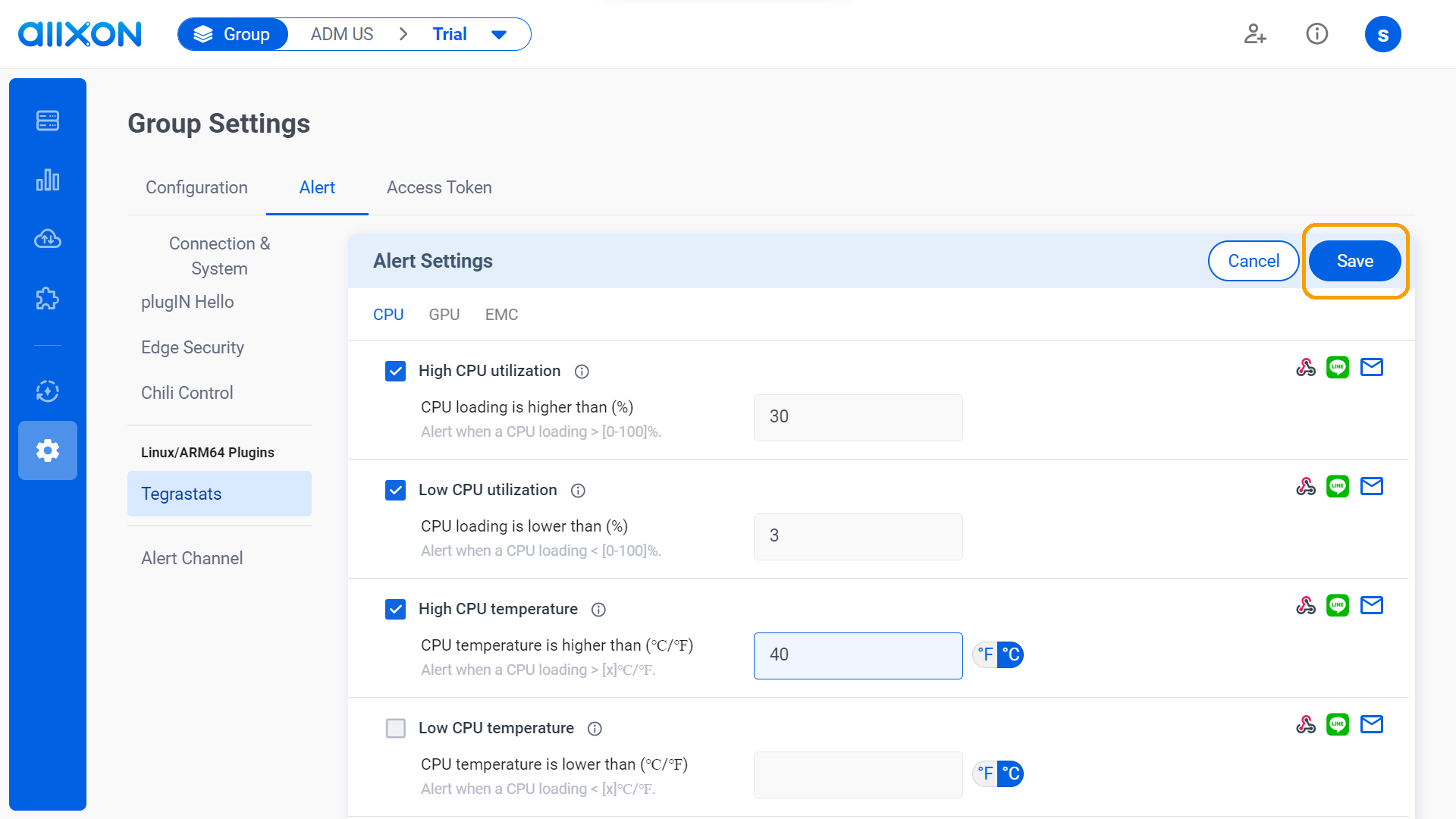
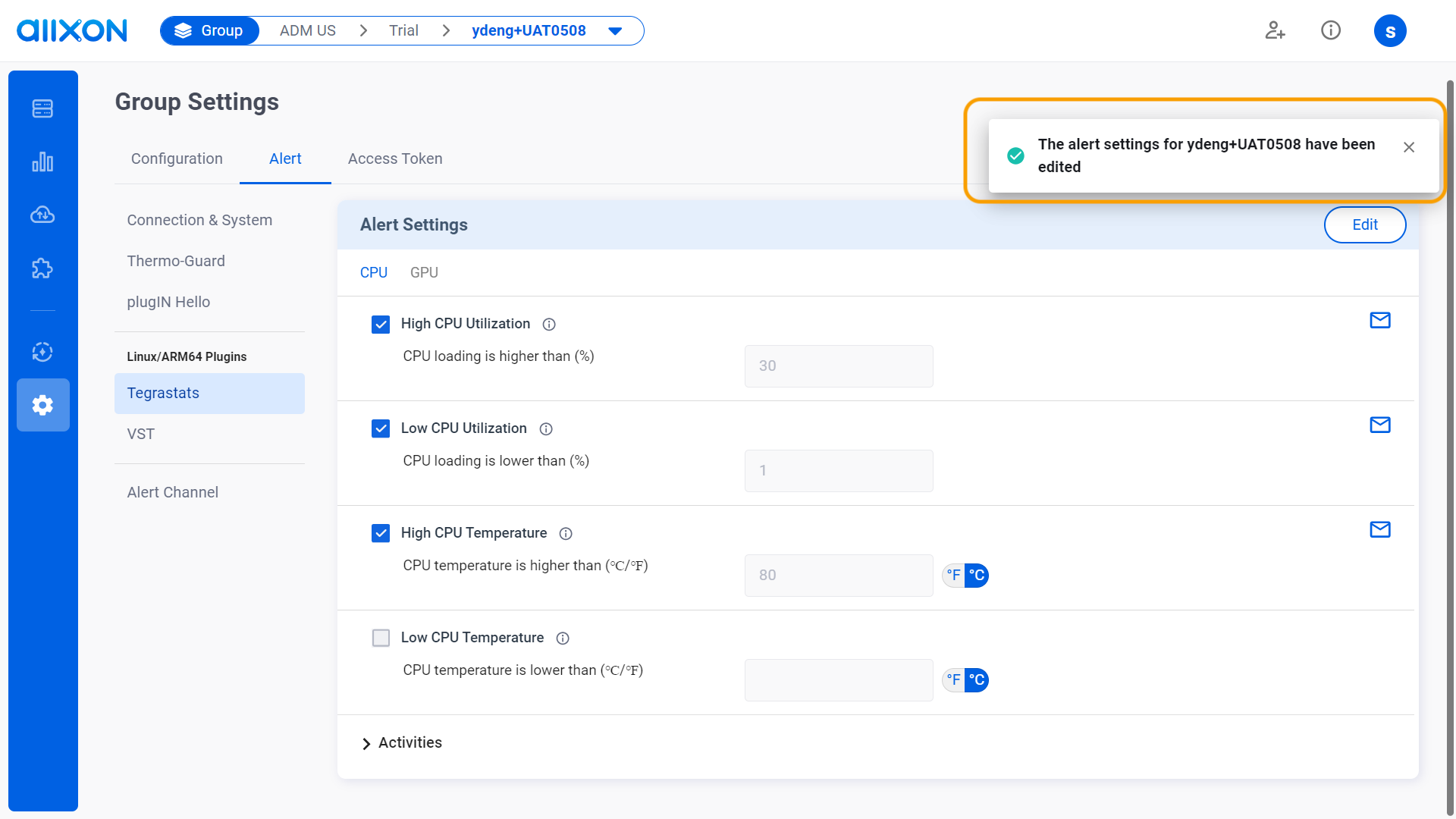
- After completing these steps, you can click on the drop-down arrow next to "Activities" and filter through the "Date and Time" tab to view the history and details of edited activities.
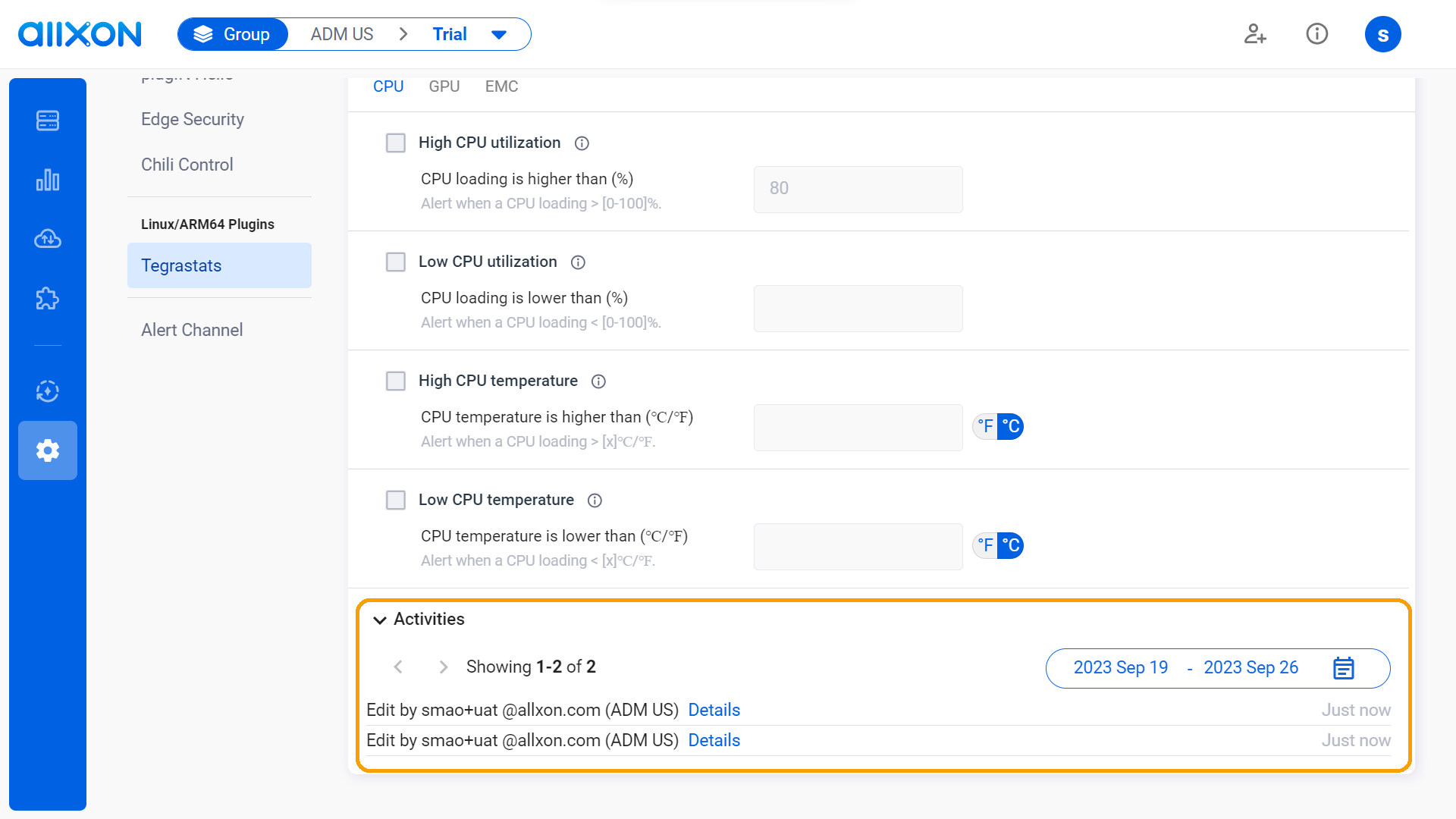
-
👉🏻 Learn more: Group Settings Interface
💡Note: If you are using Allxon Agent version lower than v3.02 or earlier, head over to the Set Group Policies for more information.
