Introduction
Allxon Software Watchdog is a very useful feature that helps minimize operation downtime. Software Watchdog monitors your applications and ensures that unexpected system crashes are immediately attended to and automatically fixed by remotely relaunching the application.
💡Note: In a Linux environment, this feature is great for smoothly running a program in the background, especially when no user interface is necessary. This is due to Linux's user account policy, which regulates how the system manages the UI displays. Therefore, choosing a background process is an excellent approach when setting up a software watchdog.
-
- Navigate to the Configuration Tab, select the Software Watchdog card, then choose the preferred OS (Windows/Linux) tab, and click on the + button to add your first log setting.
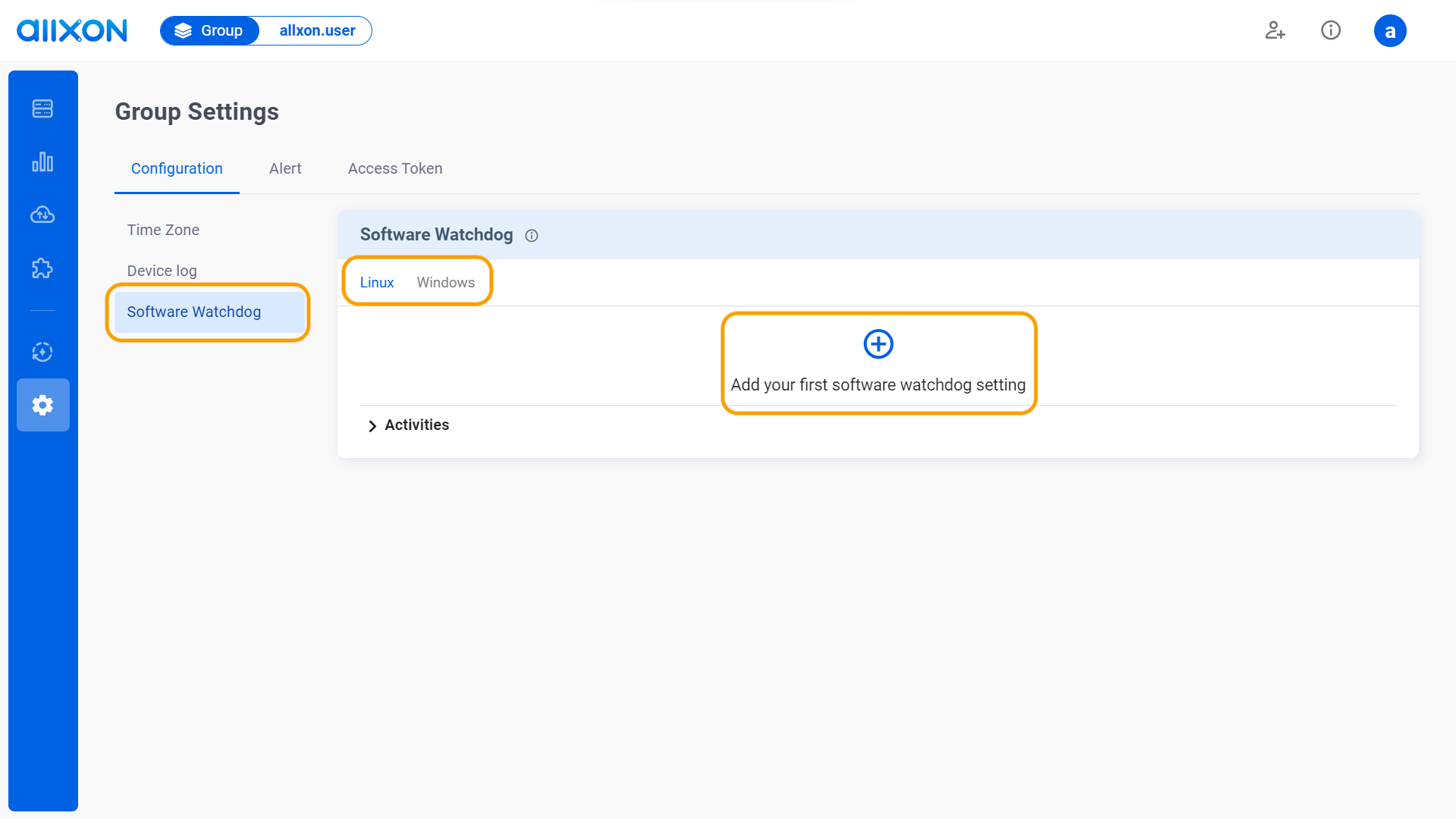
-
Enter the App name, App path (a viable file path of the application on the device), and the arguments.
- Avoid using special characters and spaces in the App Name.
- Only file types, not folders or directories, are accepted in the App Path.
- Provide the App Path with an absolute path.
- Arguments are optional; include them only if necessary for the program. If the program is already running, restart it to activate any specified arguments
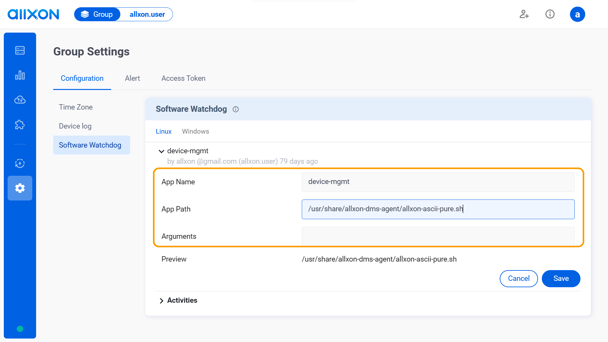
- Click the Save button to save all changes made.
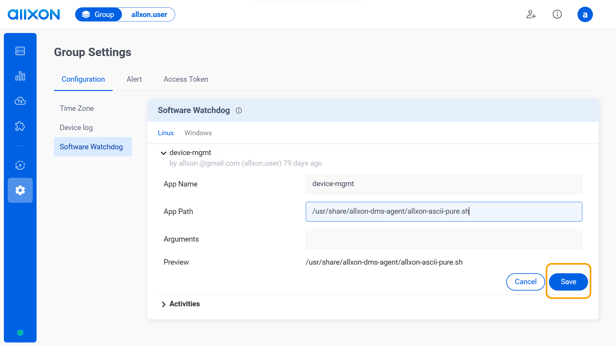
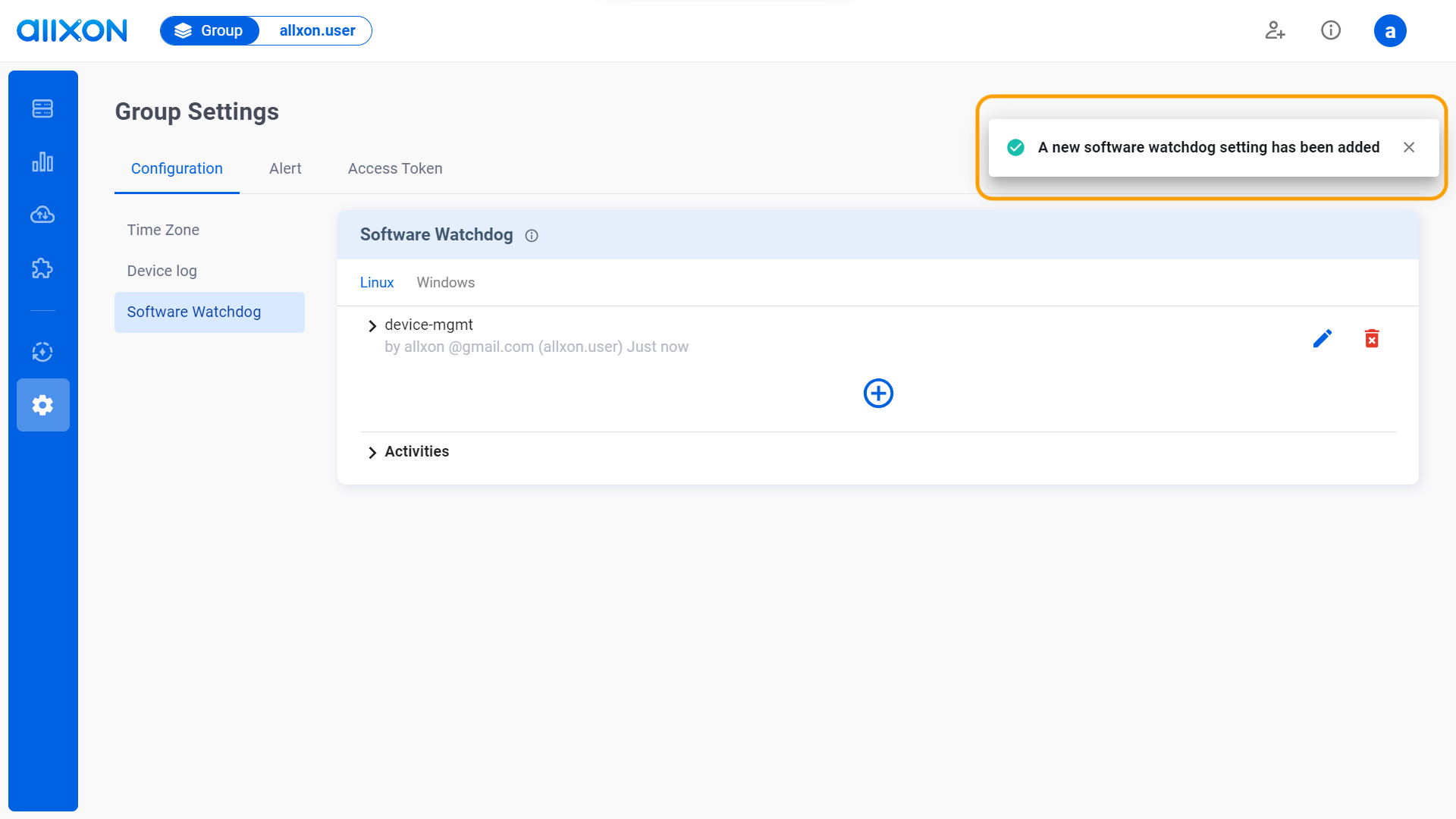
- After completing these steps, you can click on the drop-down arrow next to "Activities" and filter through the "Date and Time" tab to view the history and details of edited activities.
- Navigate to the Configuration Tab, select the Software Watchdog card, then choose the preferred OS (Windows/Linux) tab, and click on the + button to add your first log setting.
👉🏻 Learn more: Group Settings Interface
💡Note:
1. If you've deleted the configured Software watchdog, you'll need to restart the device to ensure complete removal. Until the device is restarted, the previous configurations of the Software watchdog will remain on Allxon Portal.
2. If you are using Allxon Agent version lower than v3.02 or earlier, head over to the Set Group Policies for more information.
