Instruction
Allxon Agent makes pairing In-Band devices and Out-Of-Band Enablers to Allxon Portal quick and easy.
Get Ready for Device Pairing
To add your device
- Sign in to Allxon Portal and hover over to the left navigation panel. Click on Devices.
- Click on +Add button and choose "Edge Device", and then have your device pairing code ready.

💡 Note
Haven’t got your device pairing code?
Please head back to Get Device Pairing Code to get the code.
Enter Device Pairing Code
With your device pairing code at hand, follow the steps below to enter the code on Allxon Portal.
<Environment>
On Allxon Portal

- On Allxon Portal, enter the device pairing code obtained in the previous step. (Get Device Pairing Code)
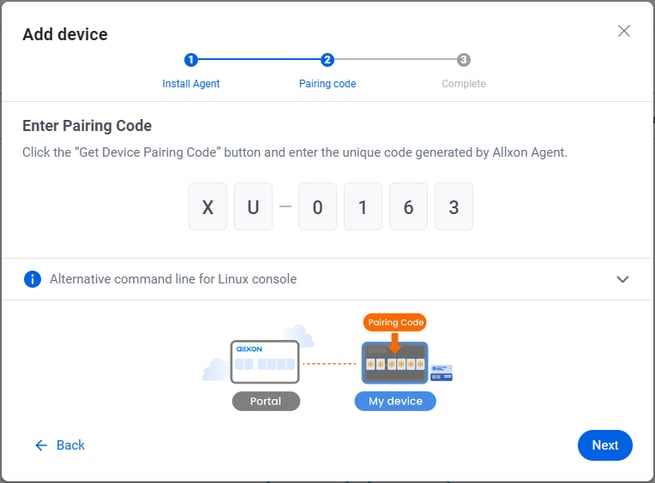
- After entering the device pairing code, you should see a “Pairing Completed” message. You can click “v” to redeem exclusive offers with subscription codes, (see Appendix A: Redeem Subscription Code for detail), or click “Done” to finish the pairing process.
-png.png?width=688&height=300&name=image%20(5)-png.png)
- Once the pairing process is complete, your edge device will appear on your Device page list with some general information and remote management tools readily available.

To fully experience Allxon with Out-Of-Band disaster recover solutions, head over to Enable Out-Of-Band Control on Device, to learn how to connect an Allxon swiftDR OOB Enabler onto your device.
----------------------------------------------------------------------------
← Previous article Next article →
Get Device Pairing Code Enable Out-Of-Band Control on Device
